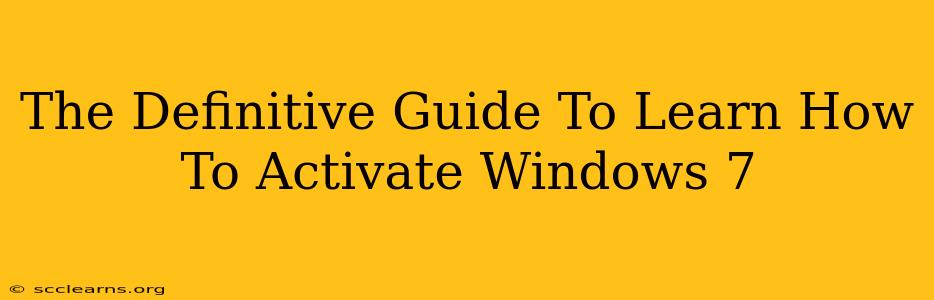Activating Windows 7 might seem daunting, but it's a straightforward process once you understand the steps. This definitive guide will walk you through everything you need to know, from understanding why activation is necessary to troubleshooting common activation problems. Let's dive in!
Why Activate Windows 7?
Before we get into the how-to, let's understand the why. Activating Windows 7 is crucial because it:
- Unlocks Full Functionality: An unactivated copy of Windows 7 operates in a limited mode. Many features, including personalization options and updates, are restricted.
- Ensures Security: Microsoft regularly releases crucial security updates to patch vulnerabilities. An unactivated Windows 7 system is far more susceptible to malware and security threats.
- Legal Compliance: Using an unactivated copy of Windows 7 is a violation of Microsoft's End-User License Agreement (EULA).
Methods to Activate Windows 7
There are several ways to activate your copy of Windows 7:
1. Using a Product Key
This is the most common method. You'll need a 25-character product key that came with your copy of Windows 7. Here's how to activate using a product key:
-
Open the Activation Window: Click the Start button, then Control Panel. Select System and Security, and then click System. You'll see your Windows activation status in this window. Click on the "Activate Windows now" link.
-
Enter Your Product Key: You'll be prompted to enter your 25-character product key. Type it carefully, and click Next.
-
Confirm Activation: Windows will then verify your product key with Microsoft's servers. If successful, you'll receive a confirmation message indicating your Windows 7 is activated.
Troubleshooting Tip: If you encounter errors like "The product key you entered is invalid," double-check for typos. Ensure you're entering the key correctly. If the problem persists, contact Microsoft support.
2. Automatic Activation (For Pre-installed Copies)
If Windows 7 came pre-installed on your computer, it might activate automatically during the initial setup process or shortly thereafter. Check your system's activation status as outlined above. If it is not activated, there may be issues with your system's hardware or the installation process. In this case, contacting your computer manufacturer's support is recommended.
3. Phone Activation (If Other Methods Fail)
If you're unable to activate Windows 7 using the product key or automatic activation, you can opt for phone activation. This involves calling a Microsoft activation center and providing them with a confirmation ID. Instructions on how to obtain the confirmation ID are available within the activation window itself.
Common Windows 7 Activation Problems and Solutions
Several issues might prevent Windows 7 activation. Here are some common problems and their solutions:
-
Invalid Product Key: Double-check your product key for typos. Ensure you're using the correct key for your version of Windows 7 (Home Premium, Professional, Ultimate, etc.).
-
Activation Server Issues: Microsoft's activation servers can occasionally experience outages. Try again later.
-
Hardware Changes: Significant hardware changes, such as replacing your motherboard, might require reactivation.
-
Software Conflicts: In rare cases, conflicting software might interfere with activation.
Maintaining Your Windows 7 Activation
Once activated, your Windows 7 installation should remain activated unless you make significant hardware changes. Keep your system updated with the latest security patches to ensure continued smooth operation.
This guide provides a comprehensive overview of how to activate Windows 7 and resolve common activation issues. Remember to always use a genuine copy of Windows 7 for optimal performance, security, and legal compliance. If problems persist after following these steps, contacting Microsoft support directly is always a good option.