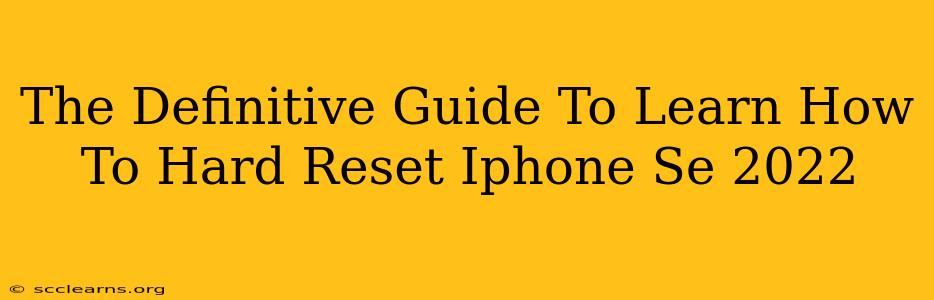So, your iPhone SE 2022 is acting up? Freezing, lagging, or just generally misbehaving? A hard reset might be just what the doctor ordered. This comprehensive guide will walk you through the process, explaining what a hard reset is, when you might need one, and importantly, how to perform it safely and effectively. We'll also cover troubleshooting common issues that might prevent a successful hard reset.
What is a Hard Reset (Force Restart) on an iPhone SE 2022?
Unlike a simple restart, a hard reset, often called a force restart, completely shuts down and restarts your iPhone SE 2022. This process clears temporary files and data from the RAM, which can resolve many software glitches. It's a quick fix for various problems and doesn't erase your personal data like photos, apps, or settings. Think of it as a quick reboot for your phone's operating system.
When should you perform a hard reset?
You might consider a hard reset for issues such as:
- Freezing screen: Your iPhone is unresponsive and won't react to any touch input.
- App crashes: Apps are frequently crashing or freezing.
- Unresponsive buttons: The buttons on your phone are not responding correctly.
- System slowdowns: Your iPhone is running noticeably slower than usual.
- Software glitches: You're experiencing unexpected behavior from the operating system.
How to Hard Reset Your iPhone SE 2022
The method for performing a hard reset on an iPhone SE 2022 is slightly different from older models. Here's the step-by-step guide:
- Quickly press and release the volume up button.
- Quickly press and release the volume down button.
- Press and hold the side button (power button). Keep holding it until you see the Apple logo appear on the screen. This may take around 10-15 seconds.
Important Note: Don't let go of the side button until you see the Apple logo. This is crucial for the hard reset to be successful.
Troubleshooting Hard Reset Issues
Even with the correct procedure, you might encounter some problems. Here are some troubleshooting steps:
- Phone still unresponsive: If your iPhone SE 2022 remains unresponsive even after attempting the hard reset several times, you may need to seek professional help. A more serious hardware or software issue might be at play.
- Battery problems: A critically low battery can prevent a hard reset. Try plugging in your iPhone to a power source before attempting the reset.
- Software bugs: Persistent software glitches might require a software update or a complete system restore (which will erase data – so back up first!).
When a Hard Reset Isn't Enough
While a hard reset is a great first step for resolving many iPhone SE 2022 issues, some problems require more drastic measures. If a hard reset doesn't solve your problem, consider:
- Updating your iOS: Ensure you have the latest iOS version installed. Updates often include bug fixes and performance improvements.
- Contacting Apple Support: If the problem persists after trying all the above steps, it's best to contact Apple support for assistance. They can help diagnose the issue and suggest further solutions.
Conclusion
A hard reset (force restart) is a simple yet effective way to troubleshoot a variety of problems with your iPhone SE 2022. By following the steps outlined above, you can quickly resolve many software glitches without losing your data. Remember, however, that for more persistent issues, further troubleshooting or professional help might be necessary. This guide provides you with the knowledge to confidently tackle minor software issues on your iPhone SE 2022.