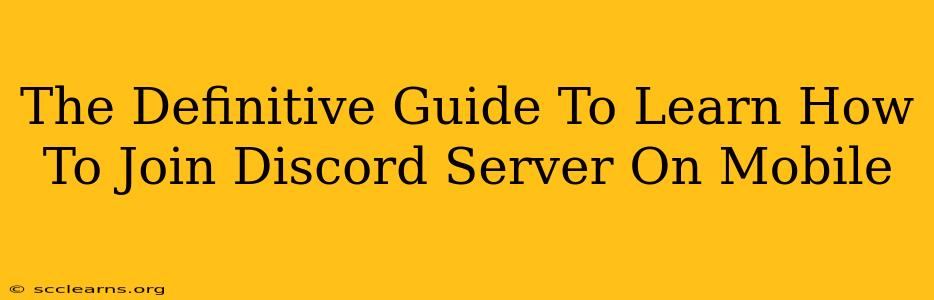Discord has become a go-to platform for gamers, communities, and friends to connect. But if you're new to Discord on mobile, joining servers might seem a bit daunting. This guide will walk you through the process step-by-step, ensuring you're a Discord pro in no time.
Understanding Discord Servers
Before we dive into joining servers, let's quickly cover what they are. Discord servers are essentially online communities centered around a specific topic, game, or group of friends. Think of them as virtual hangouts where you can chat, share media, and participate in voice calls. Joining a server grants you access to its channels and community features.
Joining a Discord Server on Mobile: A Step-by-Step Guide
Here's how to join a Discord server using your mobile device (Android and iOS instructions are generally the same):
1. Download and Open the Discord App
First things first: make sure you have the official Discord app downloaded and installed on your smartphone or tablet. You can find it on the Google Play Store (Android) or the Apple App Store (iOS). Open the app once it's installed.
2. Finding the Server Invite Link
You'll need an invite link to join a Discord server. These links are usually shared on websites, social media, or directly by members of the server. Make sure you're getting the invite link from a trusted source to avoid joining malicious servers.
3. Accessing the Invite Link
Once you have the invite link, there are two primary ways to join:
-
Method 1: Directly through the app - Open the Discord app. At the bottom of the screen, tap the "+" icon (usually located next to the "+" for creating a new server). This will bring up a screen where you can type in or paste the invite link. Hit "Join" to access the server.
-
Method 2: Using an external browser - You might receive the invite link in a browser (such as Safari or Chrome). Clicking the link will automatically open the Discord app and guide you through the process of joining the server, following the prompts.
4. Accepting the Server Rules
Many servers have rules to maintain a positive and respectful community environment. Carefully review these rules before joining. Failure to adhere to server rules can result in consequences like bans. Once you've read and understood the rules, proceed to the next step (This might be implied through a prompt within the app).
5. Exploring Your New Server!
Congratulations! You're now a member of the Discord server. Take some time to explore the different channels, voice chats, and other features available. Each server is unique, so familiarize yourself with its layout and community guidelines.
Troubleshooting Common Issues
- Invalid Invite Link: If the link doesn't work, double-check for typos. If it's still invalid, ask the server administrator for a new link.
- App Issues: If the app is malfunctioning, try restarting it or checking for updates. If this doesn't resolve your problem, consider contacting Discord support.
- Network Problems: Poor internet connection can prevent you from joining a server. Make sure you have a stable internet connection before trying again.
Beyond Joining: Managing Your Discord Servers
Once you've joined several servers, you can manage them from your Discord mobile app. You can mute notifications for less active servers, rearrange them in your server list, or even leave servers if they no longer suit your interests. Learn these management skills to maintain a seamless and organized Discord experience.
This comprehensive guide should have you joining Discord servers like a pro! Remember to always exercise caution when clicking on links and only join servers from trusted sources. Happy Discording!