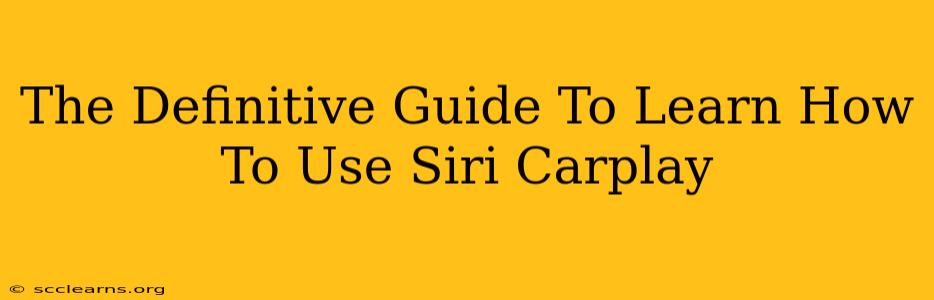Are you ready to experience the ultimate driving companion? This definitive guide will walk you through everything you need to know about using Siri with CarPlay, transforming your driving experience from mundane to magical. We'll cover setup, features, tips, and tricks to help you master this incredibly useful technology.
What is Siri CarPlay?
Siri CarPlay seamlessly integrates your iPhone's functionality with your car's infotainment system. This means you can access your phone's features – maps, music, messages, calls, and more – safely and conveniently through your car's display and controls, all while keeping your eyes on the road. Siri, Apple's intelligent assistant, is the key to this hands-free experience.
Key Benefits of Using Siri with CarPlay:
- Enhanced Safety: Minimize distractions by using voice commands for navigation, communication, and entertainment.
- Hands-Free Convenience: Control your iPhone without ever taking your hands off the wheel.
- Seamless Integration: Enjoy a smooth, intuitive interface designed for driving.
- Improved Focus: Keep your attention where it should be – on the road.
- Access to Your Favorite Apps: Listen to your playlists, get directions, and stay connected with ease.
Setting Up Siri CarPlay: A Step-by-Step Guide
Getting started with Siri CarPlay is simpler than you might think. Follow these steps:
- Ensure Compatibility: Make sure your car supports CarPlay and your iPhone is compatible. Check your car's manual and Apple's website for details.
- Connect Your iPhone: Use a Lightning cable to connect your iPhone to your car's USB port.
- Accept the CarPlay Connection: Your car's display should prompt you to accept the CarPlay connection.
- Enable Siri: Ensure Siri is enabled on your iPhone (Settings > Siri & Search).
- Start Using Siri: You can now use voice commands to interact with CarPlay. Simply press and hold the voice control button on your steering wheel or say "Hey Siri."
Mastering Siri Commands for CarPlay
The power of Siri CarPlay lies in its voice commands. Here are some essential commands to get you started:
- Navigation: "Hey Siri, navigate to [address/location]." "Hey Siri, take me home." "Hey Siri, recalculate route."
- Music: "Hey Siri, play [artist/song/album/playlist]." "Hey Siri, skip this song." "Hey Siri, play my workout playlist."
- Calls: "Hey Siri, call [contact name]." "Hey Siri, answer the phone." "Hey Siri, hang up."
- Messages: "Hey Siri, send a message to [contact name]." "Hey Siri, read my messages." "Hey Siri, reply to the last message."
- Other useful commands: "Hey Siri, what's the weather?" "Hey Siri, set a timer for 10 minutes." "Hey Siri, open Spotify."
Troubleshooting Common Siri CarPlay Issues
While generally reliable, you might encounter occasional hiccups. Here's how to address some common problems:
- CarPlay Not Connecting: Check your cable, USB port, and iPhone's connection. Restart both your iPhone and your car's infotainment system.
- Siri Not Responding: Ensure Siri is enabled on your iPhone and your microphone is working correctly. Try speaking clearer and louder.
- App Issues: Force-quit problematic apps on your iPhone and restart CarPlay.
- Map Issues: Check your internet connection. Make sure your maps are up to date.
Tips and Tricks for a Superior CarPlay Experience
- Customize Your CarPlay Dashboard: Choose the apps you want readily available on your home screen.
- Use Siri Shortcuts: Create custom voice commands for frequently used tasks.
- Keep Your iPhone Software Updated: Regular updates ensure optimal performance and new features.
- Explore CarPlay App Options: Discover a wide variety of apps designed for the in-car experience.
By following this comprehensive guide, you'll be well on your way to mastering Siri CarPlay and enjoying a safer, more convenient, and more enjoyable driving experience. Embrace the future of driving, one voice command at a time!