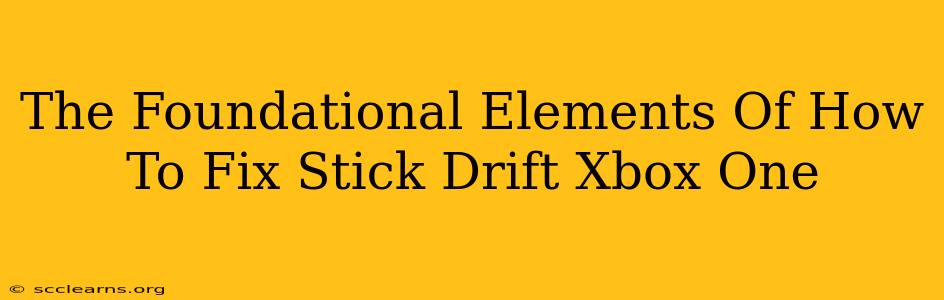Stick drift on your Xbox One controller? Frustrating, right? That frustrating creeping movement when you're not even touching the joystick can ruin your gaming experience. But before you throw your controller across the room (we've all been there!), let's explore the foundational elements of fixing this common problem. This guide will equip you with the knowledge and steps to potentially resolve stick drift and get back to dominating the leaderboard.
Understanding the Root of Xbox One Stick Drift
Before diving into solutions, it's crucial to understand why stick drift happens. The culprit is usually a build-up of debris or damage within the analog stick mechanism. Over time, dust, dirt, and even skin oils can accumulate, interfering with the smooth operation of the potentiometers (the components that detect joystick movement). This interference leads to the phantom movements you experience as stick drift. Sometimes, physical damage from drops or rough handling can also contribute to the problem.
Identifying the Symptoms of Stick Drift
Before you start troubleshooting, make sure you're actually dealing with stick drift. Here are some key symptoms:
- Unintended character movement: Your character in a game moves on its own, even when you're not touching the joystick.
- Camera drifting: The in-game camera unexpectedly pans or rotates.
- Inconsistent inputs: Commands registered inconsistently; actions aren't performed as intended.
- Menus navigating themselves: Menu options are selecting themselves without your input.
How To Fix Xbox One Stick Drift: A Step-by-Step Guide
Now, let's tackle the solutions. We'll start with the simplest methods and progress to more involved approaches.
1. The Quick Clean: External Cleaning
Often, a simple cleaning is all you need. Here's how to perform an external clean:
- Gather your tools: You'll need a can of compressed air (avoid using water!), a soft-bristled brush (like an old toothbrush), and some isopropyl alcohol (optional, for stubborn debris).
- Power off your controller: Before you start, make sure your controller is completely switched off.
- Gentle Cleaning: Carefully use the compressed air to blow away dust and debris from around the joystick and the controller's crevices.
- Targeted Brushwork: Use the soft brush to gently remove any stubborn particles. Focus on the area around the joystick.
- Isopropyl Alcohol (Optional): If necessary, use a small amount of isopropyl alcohol on a cotton swab to clean any particularly stubborn debris. Be extremely careful not to get any liquid inside the controller.
2. Internal Cleaning: A More Involved Approach
If external cleaning doesn't solve the problem, you may need to delve into a more thorough internal cleaning. This requires disassembling the controller, so proceed with caution.
- Research Thoroughly: Before attempting this, search for video tutorials specifically for your Xbox One controller model. Many helpful guides are available on YouTube.
- Gather Tools: You'll need a small Phillips head screwdriver and a set of precision tools for safely opening your controller.
- Careful Disassembly: Follow the tutorial closely to avoid damaging any components.
- Clean the Potentiometer: Carefully clean the potentiometer inside the joystick using isopropyl alcohol and a cotton swab. This is the crucial step for addressing stick drift.
- Reassembly: Once clean, carefully reassemble the controller, ensuring everything is correctly placed.
3. Consider Professional Repair or Replacement
If you're uncomfortable disassembling your controller or if internal cleaning doesn't resolve the issue, consider the following:
- Professional Repair: A professional repair shop specializing in game controllers can diagnose and fix the problem for you.
- Controller Replacement: If the stick drift is severe or the repair cost is too high, a new controller might be the most cost-effective solution.
Preventing Future Stick Drift
Prevention is always better than cure. Here are some tips to minimize the risk of stick drift:
- Regular Cleaning: Regularly clean your controller to prevent debris build-up.
- Careful Handling: Avoid dropping or rough handling your controller.
- Protective Cases: Consider using a protective case to shield your controller from dust and damage.
By understanding the causes and following these steps, you can significantly improve your chances of fixing stick drift on your Xbox One controller and get back to enjoying your gaming sessions. Remember, patience and careful attention to detail are key to success!