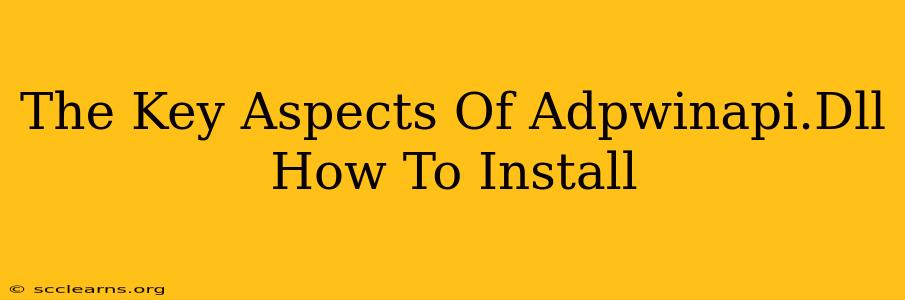The file adpwinapi.dll isn't a standalone program you install like a typical application. It's a Dynamic Link Library (DLL) file, a crucial component for certain Autodesk products, primarily related to their data management and licensing functionalities. Therefore, "installing" it usually means ensuring the necessary Autodesk software is correctly installed and functioning. Let's break down the key aspects and troubleshooting steps.
Understanding adpwinapi.dll
This DLL file acts as a bridge, connecting Autodesk applications to various system resources and processes. It's essential for tasks such as:
- Licensing: Verifying software licenses and managing activation processes.
- Data Management: Interacting with Autodesk's data management systems.
- Application Integration: Facilitating communication between different Autodesk programs.
Why might you encounter issues with adpwinapi.dll?
Problems with adpwinapi.dll typically aren't directly related to the DLL itself being corrupt or missing (although this is possible). Instead, the root cause often lies in the broader Autodesk software ecosystem:
- Corrupted Autodesk Installation: The most common cause. A faulty installation of the primary Autodesk software (e.g., AutoCAD, Revit, 3ds Max) can lead to problems with associated DLLs.
- Missing Dependencies: Other necessary DLLs or system components might be missing or corrupted, preventing
adpwinapi.dllfrom functioning properly. - Conflicting Software: Other applications might interfere with the Autodesk software and its DLLs.
- Outdated Software: Using outdated versions of Autodesk software or related components can create compatibility issues.
Troubleshooting and "Installation"
Since you can't directly install adpwinapi.dll independently, troubleshooting focuses on repairing the underlying Autodesk software or system issues. Here's a step-by-step approach:
1. Repair Autodesk Software
The first and most effective step is to attempt to repair the Autodesk application that's causing problems. The exact process varies slightly depending on the specific software and your operating system, but typically involves:
- Control Panel: Access the Windows Control Panel, find the Autodesk application in the list of programs, and select "Repair" or a similar option. Follow the on-screen instructions.
2. Reinstall Autodesk Software
If repairing doesn't work, a complete reinstallation is the next logical step. This will overwrite any corrupted files and ensure a clean install. Before reinstalling, completely uninstall the existing Autodesk software using the Control Panel's uninstall feature.
3. Check System Files
Occasionally, a problem with Windows system files can create conflicts. You can try running the System File Checker (SFC) scan:
- Open Command Prompt as Administrator: Search for "cmd," right-click, and select "Run as administrator."
- Run SFC Scan: Type
sfc /scannowand press Enter. Allow the scan to complete. This will replace any corrupted system files.
4. Update Drivers and Windows
Ensure you have the latest drivers for your graphics card and other hardware. Outdated drivers can sometimes cause compatibility issues. Also, make sure your Windows operating system is fully updated.
5. Check Antivirus/Firewall
Temporarily disable your antivirus and firewall software. Occasionally, these security programs can interfere with Autodesk applications and their associated DLLs. Re-enable them afterward.
6. Contact Autodesk Support
If none of the above steps resolve the issue, contacting Autodesk support is the best course of action. They can provide more specific troubleshooting steps or assistance based on your particular Autodesk software and the error messages you're encountering.
By following these steps, you'll effectively address the root cause of any adpwinapi.dll related problems, ensuring your Autodesk applications run smoothly. Remember to always back up your data before making significant changes to your system or software.