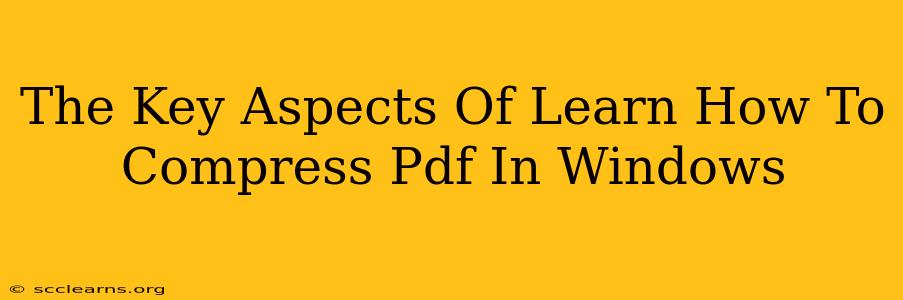Reducing the file size of your PDFs without sacrificing quality is crucial for efficient email communication, faster online uploads, and easier storage management. This guide will walk you through the key aspects of learning how to compress PDF files in Windows, exploring various methods and highlighting best practices.
Why Compress PDFs?
Before diving into the how, let's understand the why. Compressing PDFs offers several significant advantages:
- Faster Email Delivery: Large PDFs can clog inboxes and take ages to send and receive. Compression significantly reduces attachment sizes, leading to quicker email delivery.
- Improved Online Uploads: Websites often have size limits for uploaded files. Compressing your PDFs ensures they meet these requirements, preventing upload failures.
- Efficient Storage: Smaller file sizes mean more efficient use of hard drive space, both locally and in cloud storage. This is particularly beneficial for those working with numerous large PDF documents.
- Reduced Bandwidth Consumption: Smaller files consume less bandwidth when shared online, resulting in faster downloads for recipients.
Methods for Compressing PDFs in Windows
Windows offers several ways to compress PDF files, ranging from built-in features to dedicated third-party applications. Let's explore the most popular options:
1. Using Microsoft Print to PDF
This built-in Windows feature offers a surprisingly effective method for compression. While not explicitly a PDF compressor, the "print to PDF" functionality allows you to create a new, often smaller PDF file. Here's how:
- Open your PDF: Locate the PDF you want to compress.
- Print: Go to "File" > "Print."
- Select "Microsoft Print to PDF": Choose this printer from the list of available printers.
- Save: Choose a file name and location, and click "Save."
This method may not always yield the highest compression levels, but it’s a quick and convenient option for minor size reductions.
2. Utilizing Online PDF Compressors
Numerous free online PDF compression tools are available. These typically involve uploading your PDF, letting the tool process it, and then downloading the compressed version. Remember to exercise caution when uploading sensitive documents to online services, ensuring the website uses secure connections (HTTPS).
Advantages: No software installation is required. Many offer varying compression levels to balance file size and quality.
Disadvantages: Requires an internet connection. Upload and download times can vary depending on file size and internet speed. Security concerns may exist with less reputable websites.
3. Dedicated PDF Compression Software
Several specialized PDF compression applications are available for Windows. These often provide more advanced features and better compression ratios than other methods. These programs usually allow you to adjust compression settings to fine-tune the balance between file size and quality. Some offer additional PDF editing capabilities as well.
Advantages: Usually provide superior compression. Often include advanced features and settings.
Disadvantages: Require software installation and may have a cost associated with them.
Best Practices for PDF Compression
Regardless of the method you choose, here are some best practices for effective PDF compression:
- Choose the right compression level: Higher compression levels result in smaller files but may slightly reduce image quality. Experiment to find the optimal balance.
- Remove unnecessary elements: Before compressing, consider removing unnecessary elements like large images or high-resolution scans that contribute significantly to the file size.
- Optimize images before inclusion: If you're creating the PDF, optimize images before inserting them into the document. Reduce their resolution and file size.
- Consider using lossy compression: This type of compression discards some data to achieve greater size reduction. This might be acceptable for images, but use caution with text-heavy documents.
Conclusion
Mastering PDF compression in Windows empowers you to streamline your workflow, improve efficiency, and enhance your digital communication. By understanding the various methods and best practices outlined above, you can choose the most appropriate technique to compress your PDFs effectively, optimizing file sizes without compromising essential content quality. Remember to always prioritize the security of your data, especially when using online services.