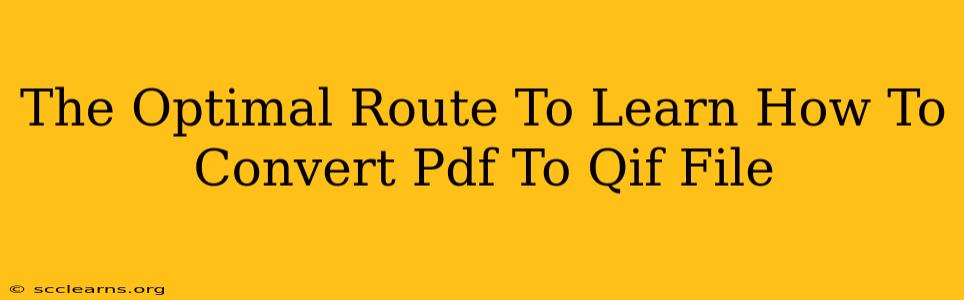Converting PDF files to QIF (Quicken Interchange Format) can seem daunting, especially if you're unfamiliar with the process. This guide will illuminate the optimal route, breaking down the complexities into manageable steps and offering solutions to common hurdles. We'll cover various methods, helping you choose the best approach for your specific needs and technical skills.
Understanding the Challenge: Why PDF to QIF Conversion Isn't Simple
PDFs are designed for document presentation, not financial data structuring. Unlike QIF, which is specifically formatted for financial software like Quicken, Mint, or others, PDFs lack the inherent tagging that financial applications require for seamless data import. This is why a direct conversion is often impossible and requires intermediary steps.
The Key Hurdles:
- Data Extraction: The primary challenge lies in accurately extracting the relevant financial data (date, description, amount, etc.) from the PDF. Poorly formatted PDFs, especially scanned images, present a significant obstacle.
- Data Formatting: Once extracted, the data needs to be correctly formatted to comply with the QIF file structure. Incorrect formatting will lead to import errors.
- Software Selection: Choosing the right software or online tool is crucial. Some tools are better suited for certain types of PDFs than others.
Optimal Methods for PDF to QIF Conversion: A Step-by-Step Guide
Here's a breakdown of the most effective methods, categorized by their suitability for different skill levels and PDF types:
Method 1: Manual Data Entry (Best for Simple PDFs)
This is the most straightforward method, ideal for PDFs with only a few transactions.
- Open the PDF: Carefully review your PDF, noting each transaction's date, description, and amount.
- Open Quicken (or your preferred financial software): Create a new transaction manually, inputting the data from the PDF. Repeat for all transactions.
- Verification: Double-check all entries for accuracy.
Pros: Simple, requires no additional software. Cons: Time-consuming, prone to errors, impractical for large PDFs.
Method 2: Using OCR Software (Best for Scanned PDFs)
Optical Character Recognition (OCR) software converts scanned images into editable text. This is essential for PDFs that are not text-based.
- Choose an OCR program: Many options exist, both free and paid (e.g., Adobe Acrobat Pro, OnlineOCR.net).
- Run OCR: Process your PDF through the selected OCR software. This converts the image into editable text.
- Copy and Paste: Copy the relevant financial data and paste it into a spreadsheet program (like Excel or Google Sheets).
- Format the data: Arrange the data into columns (Date, Description, Amount) conforming to QIF standards.
- Import to QIF: Several online converters or software programs can import the spreadsheet and create a QIF file.
Pros: Handles scanned PDFs. Cons: Requires additional software, prone to errors if OCR accuracy is low.
Method 3: Utilizing Specialized PDF to QIF Converters (Best for Clean PDFs)
Several online services and software specialize in converting PDFs to QIF files. These tools often have advanced algorithms to improve accuracy.
- Select a Converter: Research different converters, checking reviews and comparing features.
- Upload the PDF: Follow the converter's instructions to upload your PDF.
- Download the QIF: Once processed, download the resulting QIF file.
- Import into Quicken: Import the QIF file into your preferred financial software.
Pros: Often automated, can handle complex PDFs effectively. Cons: May require a paid subscription, potential for data loss or inaccuracies.
Tips for a Smooth Conversion
- High-Quality PDFs: Start with a clear, well-formatted PDF. This significantly improves accuracy.
- Data Validation: Always verify the accuracy of the converted data before importing it into your financial software.
- Backup your data: Before any conversion, back up your original PDF and your financial data.
By understanding the challenges and exploring these methods, you'll find the optimal route to convert your PDF to QIF, streamlining your financial data management. Remember to carefully select the method that best suits your PDF's format and your comfort level with technology.