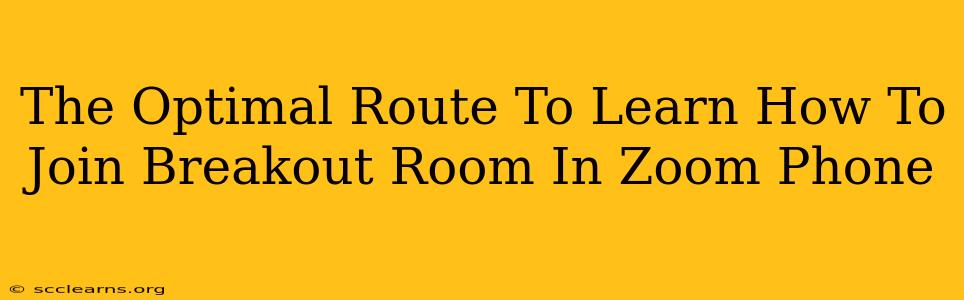Joining breakout rooms in Zoom is a breeze once you know the process. This guide provides the optimal route to mastering this essential Zoom feature, whether you're a seasoned Zoom user or a complete newbie. We'll cover everything from understanding what breakout rooms are to troubleshooting common issues. Let's dive in!
Understanding Zoom Breakout Rooms
Breakout rooms are a fantastic feature in Zoom that allows the host to split participants into smaller groups for discussions, brainstorming sessions, or collaborative activities. This enhances engagement and allows for more focused interaction within a larger meeting. Think of them as virtual mini-meetings within your main Zoom meeting.
Key Benefits of Using Breakout Rooms:
- Enhanced Engagement: Smaller groups foster more active participation from all attendees.
- Improved Collaboration: Breakout rooms provide dedicated spaces for collaborative tasks and problem-solving.
- Increased Interaction: Participants feel more comfortable contributing in smaller settings.
- Facilitated Discussions: Hosts can easily monitor and assist groups as needed.
How to Join a Breakout Room in Zoom: A Step-by-Step Guide
Joining a breakout room is straightforward. Here's a clear, step-by-step guide:
-
The Host's Initiation: The meeting host must first create and assign breakout rooms. They'll specify the number of rooms and how participants are assigned (automatically or manually).
-
The Notification: Once the host launches the breakout rooms, you'll receive an on-screen notification inviting you to join a breakout room. This notification will usually appear as a pop-up window.
-
Joining the Room: Click the "Join" button in the notification. This will instantly move you to your assigned breakout room.
-
Room Interaction: Engage in discussions, share ideas, and collaborate with your group members. Remember to utilize all the Zoom features available to you, such as screen sharing and chat.
-
Returning to the Main Session: When the host closes the breakout rooms, you'll automatically be returned to the main Zoom meeting.
Troubleshooting Common Issues
While joining breakout rooms is usually seamless, occasional hiccups might occur. Here's how to address some common problems:
-
No Notification: If you don't receive a notification, check your Zoom settings to ensure you have notifications enabled. Also, ensure your Zoom client is up-to-date.
-
Unable to Join: If you're unable to join, try refreshing your Zoom client or restarting your computer. Check your internet connection as well; a poor connection can prevent you from joining. Contact the host if the problem persists.
-
Audio/Video Issues: Make sure your microphone and camera are properly configured within Zoom. If you're still experiencing problems, check your device's audio and video settings.
Mastering Breakout Rooms: Tips and Tricks
-
Utilize the Chat Feature: Use the chat function within the breakout room to share links, notes, or ideas efficiently.
-
Assign Roles: Hosts can assign specific roles to participants within breakout rooms to streamline tasks.
-
Set Time Limits: Hosts can set timers for breakout sessions to ensure productive discussions.
-
Practice Makes Perfect: The best way to become comfortable with breakout rooms is to practice. Join some test meetings or practice sessions to build your confidence.
Conclusion
Learning to join breakout rooms in Zoom is a crucial skill for anyone participating in online meetings and collaborations. By following the steps outlined in this guide and addressing potential troubleshooting issues, you'll be able to navigate breakout rooms with ease and contribute effectively to group activities. So, embrace this feature and enhance your Zoom experience!