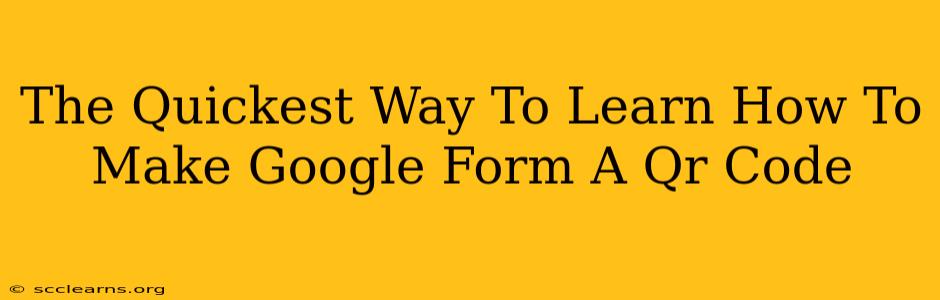Creating a QR code for your Google Form is a fantastic way to boost responses and make it easier for people to access your survey or application. This guide will walk you through the fastest methods, ensuring you're up and running in minutes!
Why Use a QR Code for Your Google Form?
Before diving into the how, let's quickly cover the why. A QR code offers several significant advantages:
- Increased Accessibility: Scanning a QR code is far quicker and more user-friendly than typing a long URL.
- Improved Response Rates: The ease of access translates directly into more completed forms.
- Versatile Application: QR codes can be printed on flyers, displayed on websites, or shared through social media.
- Trackable Results: By analyzing QR code scan data, you can gauge the effectiveness of your distribution strategy.
The Fastest Methods to Generate Your Google Form QR Code:
There are several ways to get a QR code for your Google Form, but we'll focus on the quickest and most straightforward methods.
Method 1: Using a QR Code Generator Website
This is arguably the fastest method. Numerous free online QR code generators exist. Simply follow these steps:
- Get Your Google Form Link: Open your Google Form and copy the URL from your browser's address bar.
- Find a QR Code Generator: Search online for "QR code generator." Many reputable options are available. Some popular choices include GoQR.me, QR Code Tiger, or The QR Code Generator.
- Paste Your Link: Paste the Google Form URL into the generator's input field.
- Customize (Optional): Many generators allow you to customize your QR code's appearance (color, logo, etc.). This is optional but can make your QR code more visually appealing.
- Download Your QR Code: Download the generated QR code as an image file (usually PNG or JPG).
- Use Your QR Code: Print it, display it digitally, or share it via social media.
This entire process should take less than a minute.
Method 2: Using a QR Code Generator App (For Mobile Users)
If you prefer a mobile approach, numerous apps offer QR code generation. Search your app store for "QR code generator" and choose one with a high rating. The process is identical to using a website generator: paste your Google Form link, customize if desired, and download/save the code. This is particularly handy if you want to create the QR code on the spot.
Tips for Optimal QR Code Usage:
- Clear and Concise Call to Action: Always include text near your QR code explaining what it does and encouraging users to scan it (e.g., "Scan to take our survey!").
- High-Resolution Images: Ensure your QR code is high-resolution for easy scanning, especially if printed.
- Proper Lighting: When printing, use a printer with good quality and avoid printing on dark or textured surfaces.
- Test Your QR Code: Before widespread distribution, test your QR code to ensure it works correctly.
Conclusion:
Generating a QR code for your Google Form is a simple yet effective strategy to increase participation. By using one of the methods described above, you can create your QR code quickly and efficiently, enhancing the accessibility and effectiveness of your Google Forms. Remember to follow the tips for optimal usage to maximize your results!