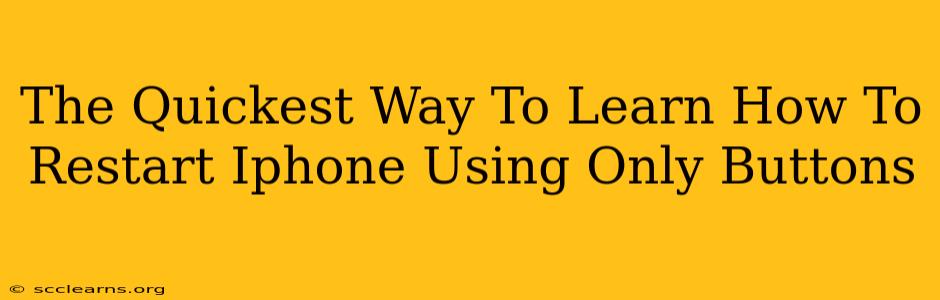Is your iPhone frozen? Unresponsive? Don't panic! Knowing how to restart your iPhone using only the buttons is a crucial skill that can save you from a lot of frustration. This quick guide will walk you through the process for different iPhone models, ensuring you're back up and running in seconds.
Why Restarting Your iPhone is Important
Before diving into the how-to, let's understand why restarting your iPhone is important. A simple restart can often resolve minor glitches and software issues, such as:
- Frozen screen: When your screen becomes unresponsive to touch.
- App crashes: When an app unexpectedly quits or freezes.
- Sluggish performance: When your iPhone feels slow and unresponsive.
- Battery drain issues: Sometimes, a simple restart can help optimize battery performance.
A restart is a much quicker solution than a full factory reset, which erases all your data. Mastering this simple technique is essential for every iPhone user.
How to Restart Your iPhone (Different Models)
The method for restarting your iPhone varies slightly depending on the model you have. Here's a breakdown:
iPhone 8, iPhone X, iPhone 11, iPhone 12, iPhone 13, iPhone 14, and later:
These models use a different button combination than older models. Here's how to force restart:
- Press and quickly release the Volume Up button.
- Press and quickly release the Volume Down button.
- Press and hold the Side button (located on the right side). Keep holding until you see the Apple logo appear on the screen. This may take around 10-15 seconds.
iPhone 7 and iPhone 7 Plus:
For these models, the process is slightly different:
- Press and hold both the Side button and the Volume Down button simultaneously.
- Continue holding until the Apple logo appears.
iPhone 6s and earlier:
Older iPhones use a slightly different method:
- Press and hold both the Sleep/Wake button (located on the top) and the Home button simultaneously.
- Hold until the Apple logo appears.
Important Note: During the restart process, you may experience a brief black screen. This is normal and part of the process. Don't panic – your iPhone is simply rebooting.
Troubleshooting Tips: When a Restart Doesn't Work
If restarting your iPhone using the buttons doesn't resolve the issue, there might be a more serious problem. Consider these options:
- Check for software updates: Ensure your iPhone is running the latest iOS version.
- Connect to your computer: Try connecting your iPhone to your computer and see if iTunes (or Finder on macOS Catalina and later) recognizes your device. This might help you diagnose the problem.
- Contact Apple Support: If the issue persists, contact Apple Support for further assistance. They may suggest additional troubleshooting steps or advise you to take your device to an Apple store for repair.
Mastering the Restart: A Crucial iPhone Skill
Knowing how to quickly restart your iPhone using only buttons is a valuable skill for any user. It’s a simple solution to many common iPhone problems, saving you time and preventing unnecessary frustration. Remember the steps for your specific iPhone model, and you'll be prepared to handle minor software glitches with ease. By regularly practicing this, you’ll be a pro in no time!