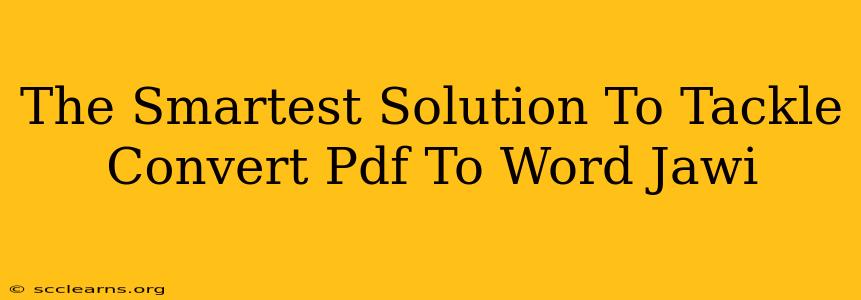Converting PDF files to Word documents is a common task, but it becomes significantly more challenging when dealing with Jawi script. The unique characteristics of Jawi, its right-to-left writing system and the intricacies of its characters, require a specialized approach. This post explores the smartest solutions to efficiently and accurately convert your PDF files containing Jawi text into editable Word documents.
Understanding the Challenges of Jawi PDF Conversion
Before diving into solutions, it's crucial to understand why simply using a generic PDF-to-Word converter often fails with Jawi text. Standard converters frequently struggle with:
- Right-to-Left (RTL) Script: Jawi's RTL nature often gets misinterpreted by converters designed for left-to-right (LTR) languages. This leads to garbled or reversed text.
- Character Encoding: Incorrect character encoding can result in Jawi characters being displayed as squares or other nonsensical symbols.
- Font Support: Many converters lack the necessary Jawi fonts, leading to font substitution and loss of visual fidelity.
- Complex Layout: The layout of Jawi text, including ligatures and diacritics, can be complex and difficult for standard converters to handle.
Smart Solutions for Accurate Jawi PDF to Word Conversion
Fortunately, there are several strategies and tools that provide smarter solutions for converting your Jawi PDFs to Word documents without losing the integrity of the text:
1. Specialized OCR Software with Jawi Support
The most reliable method involves using Optical Character Recognition (OCR) software specifically designed to handle Jawi. These advanced tools often include:
- Advanced Jawi Font Recognition: They accurately recognize Jawi fonts, ensuring correct character mapping.
- RTL Script Handling: They inherently understand and correctly process the right-to-left writing system.
- Improved Accuracy: They offer significantly higher accuracy rates compared to generic converters.
Tips for using specialized OCR software:
- Pre-processing: Ensure your PDF is high-resolution and clear for optimal OCR accuracy.
- Post-processing: Review the converted text carefully for any errors and make necessary corrections. Manual editing is often required for perfect results.
2. Online Jawi Conversion Tools (Use with Caution)
Several online tools claim to handle Jawi conversion. However, exercise caution, as the quality and accuracy can vary significantly. Always test a small portion of your document first before committing to converting the entire file.
3. Manual Transcription (For Highest Accuracy)
For documents of crucial importance or those with complex layouts, manual transcription remains the gold standard. While time-consuming, it guarantees the highest level of accuracy and eliminates potential errors caused by automated conversion.
4. Leveraging Cloud-Based Solutions
Some cloud-based document processing services might offer specialized Jawi conversion capabilities. Explore the options available from major cloud providers to see if they fit your needs.
Choosing the Right Solution
The best approach depends on factors such as the size and complexity of your document, your budget, and your required accuracy level.
- Small, simple documents: An online tool might suffice, but always check reviews and test it first.
- Large, complex documents or documents requiring high accuracy: Invest in specialized OCR software with proven Jawi support.
- Critically important documents: Manual transcription offers the ultimate guarantee of accuracy.
By understanding the challenges and utilizing the right tools and techniques, you can effectively convert your PDF files containing Jawi text into editable Word documents, preserving the integrity and readability of your important documents. Remember to always back up your original PDF before attempting any conversion process.