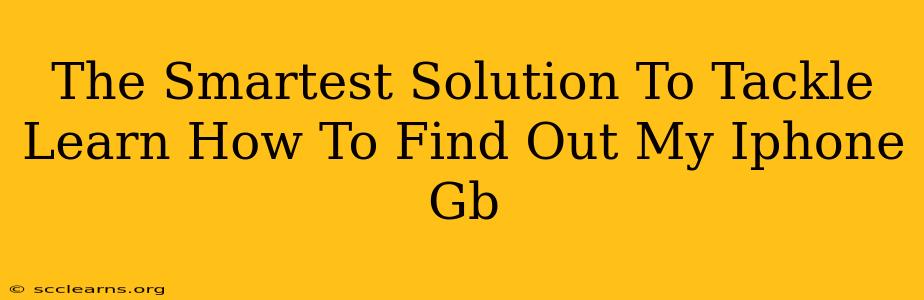Knowing your iPhone's storage capacity is crucial for managing apps, photos, and videos. Running out of space can lead to frustrating performance issues. This guide provides the smartest solutions to quickly and easily determine your iPhone's GB.
Understanding Your iPhone's Storage
Before diving into the methods, it's important to understand what "GB" means in the context of your iPhone. GB stands for gigabytes, a unit of digital storage. A higher GB number means more storage space available on your device.
Method 1: Checking iPhone Storage Directly Through Settings
This is the simplest and most direct method:
- Open the Settings app: Locate the grey icon with gears on your home screen.
- Tap "General": This option is usually near the top of the Settings menu.
- Select "iPhone Storage": This will display a detailed breakdown of your storage usage. You'll see a clear indication of your total storage capacity (in GB) at the top, along with a breakdown of how much space is used and by what.
Method 2: Using the About Section
Another quick way to find this information is via the About section:
- Open the Settings app.
- Tap "General".
- Tap "About".
- Look for "Capacity": This line will clearly state your iPhone's total storage capacity in GB.
Method 3: Checking on Your Computer (iTunes or Finder)
If you sync your iPhone with a computer, you can also find this information there:
- For macOS Catalina and later: Open Finder, connect your iPhone, and select it in the sidebar. Your iPhone's storage capacity will be displayed.
- For older macOS versions and Windows: Open iTunes, connect your iPhone, and select it in the sidebar. The storage information will be visible on the summary page.
Troubleshooting Low Storage
If you discover you have low storage, consider these steps:
- Delete unused apps: Remove apps you no longer use to free up significant space.
- Offload apps: This removes the app but keeps your data, allowing you to reinstall it later if needed. This is a great option for apps you don't use often.
- Manage photos and videos: Consider using iCloud Photos or transferring photos and videos to a computer or external hard drive.
- Clear your browser cache and history: This can free up a small amount of space.
Choosing the Right Storage Capacity for Your Needs
When purchasing a new iPhone, carefully consider your storage needs. Consider factors like:
- Number of apps: How many apps do you plan to install?
- Photo and video consumption: Do you take lots of photos and videos?
- High-resolution media: Do you store high-resolution videos and photos?
By understanding your iPhone's storage and proactively managing it, you can ensure optimal performance and avoid storage-related frustrations. Choose the method that best suits you and keep your iPhone running smoothly!