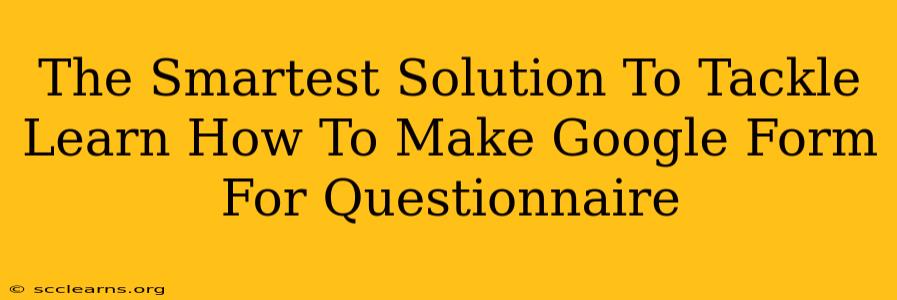Creating effective questionnaires is crucial for gathering valuable data, whether for academic research, market analysis, or internal feedback. Google Forms offers a user-friendly and powerful platform to design and deploy professional-looking questionnaires with ease. This guide provides the smartest solutions to help you master Google Forms for all your questionnaire needs.
Understanding the Power of Google Forms for Questionnaires
Google Forms surpasses simple surveys; it's a robust tool capable of creating sophisticated questionnaires with diverse question types, automated responses, and seamless data analysis. This makes it an ideal choice for various applications:
- Market Research: Gather customer feedback on products, services, or marketing campaigns.
- Academic Research: Conduct surveys for thesis research, gather student feedback, or create assessments.
- Employee Feedback: Collect valuable insights from your team to improve workplace processes and morale.
- Event Planning: Manage RSVPs, gather attendee information, and collect feedback on events.
Key Advantages of Using Google Forms:
- Ease of Use: The intuitive interface requires minimal technical expertise.
- Free and Accessible: Google Forms is readily available to anyone with a Google account.
- Data Management: Data is automatically collected and organized in a spreadsheet, simplifying analysis.
- Customization: Tailor questionnaires with branding, logos, and custom themes.
- Collaboration: Work seamlessly with others to create and manage questionnaires.
Step-by-Step Guide: Building Your Questionnaire in Google Forms
Let's delve into the practical aspects of creating your perfect questionnaire using Google Forms.
1. Getting Started: Creating a New Form
- Access Google Forms through your Google account.
- Click the "+” button to create a new, blank form.
2. Designing Your Questions: Choosing the Right Question Type
Google Forms offers a variety of question types, each serving a specific purpose:
- Multiple Choice: Best for offering a set of pre-defined answers.
- Checkboxes: Allows respondents to select multiple options.
- Dropdown: Presents a list of options that the respondent can select from.
- Linear Scale: Useful for rating scales (e.g., 1-5 star ratings).
- Short Answer: For open-ended text responses.
- Paragraph Text: Allows for more detailed, lengthy answers.
Pro Tip: Clearly define your questions and ensure they are concise and unambiguous to avoid confusion.
3. Adding Sections and Descriptive Titles: Enhancing Organization
- Break down your questionnaire into logical sections using the "Add section" option. This improves readability and respondent experience.
- Give each section a clear and descriptive title.
4. Personalizing Your Form: Adding a Touch of Professionalism
- Add a title and description: Make your questionnaire instantly recognizable and informative.
- Upload a relevant image or logo: Enhance the visual appeal and branding of your form.
- Choose a theme: Google Forms offers various themes to match your style.
5. Setting Up Responses and Collaboration: Managing Your Questionnaire
- Collect email addresses: Gather respondent data for follow-ups or analysis.
- Limit responses: Restrict the number of submissions if needed.
- Send a confirmation message: Thank respondents and provide additional information.
- Share and Collaborate: Invite others to edit and manage the questionnaire with you.
6. Analyzing Your Data: Making Sense of the Results
Once you’ve collected responses, Google Forms automatically organizes the data into a Google Sheets spreadsheet. This allows you to:
- Download the data: Export your data in various formats (CSV, XLS, etc.).
- Analyze responses: Use spreadsheet functions and charts to visualize your data.
- Identify trends and insights: Draw conclusions and apply them to improve your processes or research.
Advanced Features: Unlock the Full Potential of Google Forms
Explore these advanced features for more sophisticated questionnaire design:
- Required Questions: Ensure crucial information is collected from every respondent.
- Question Validation: Set up rules to ensure responses meet specific criteria (e.g., correct format, numerical range).
- Branching Logic: Direct respondents to different sections of the questionnaire based on their previous answers.
- Add-ons: Utilize third-party extensions for enhanced functionality.
By mastering these techniques, you can leverage Google Forms to create efficient, professional, and insightful questionnaires. Transform your data collection processes and achieve your goals more effectively. Remember to always test your form before distributing it widely to catch any errors or inconsistencies.