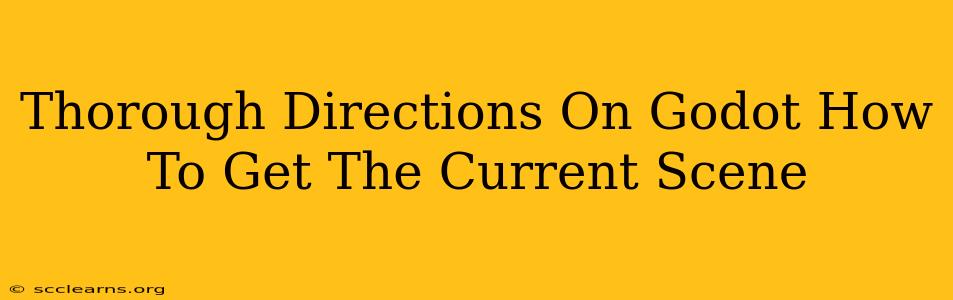Getting the current scene in Godot is a fundamental task for many game development scenarios. Whether you're managing game states, accessing nodes, or handling data, knowing how to retrieve the current scene is crucial. This guide provides clear, step-by-step instructions and examples to master this essential Godot skill.
Understanding the SceneTree
Before diving into the methods, it's important to grasp the concept of the SceneTree in Godot. The SceneTree is the root node of your entire game's scene hierarchy. It's the manager of all nodes and provides access to various aspects of your game's runtime. Getting the current scene involves interacting with the SceneTree.
Methods to Get the Current Scene
Godot offers several ways to retrieve the current scene, each with its own advantages and use cases.
Method 1: Using get_tree().current_scene
This is the most straightforward and commonly used method. The get_tree() function returns the SceneTree, and its current_scene property directly provides the currently active scene as a Node object.
Example:
func _ready():
var current_scene = get_tree().current_scene
if current_scene:
print("Current Scene: ", current_scene.name)
This code snippet, placed within a script attached to a node in your current scene, will print the name of the currently active scene to the Godot console. The if current_scene: check is crucial because current_scene might be null if no scene is currently loaded.
Method 2: Using get_node("/root") (Less Recommended)
While you can technically access the root scene using get_node("/root"), this is generally less preferred. This method returns the root node of the scene tree, which might not always be the currently active scene. Use this method only if you are explicitly targeting the root node, not the currently active scene.
Method 3: Indirect Access through Node Paths (Advanced)
If you know the path to a node within your current scene, you can use get_node() to access it. While this doesn't directly give you the scene object, it allows you to operate within the context of the current scene.
Example:
Imagine you have a node named "Player" in your current scene. You could access it like this:
func _ready():
var player = get_node("Player")
if player:
print("Player found in current scene!")
This approach is useful when you need to manipulate specific nodes within the currently active scene.
Practical Applications
Understanding how to obtain the current scene is vital for various game mechanics:
- Game State Management: Track which scene is active to determine the game's current state (e.g., main menu, game level, etc.).
- Data Persistence: Save and load game data specific to the current scene.
- Scene Transitions: Manage transitions between different scenes.
- Dynamic Content Loading: Load assets or create nodes based on the current scene.
- Debugging: Easily identify the currently active scene for debugging purposes.
Troubleshooting and Best Practices
- Null Checks: Always include null checks (
if current_scene:) to handle situations where no scene is loaded. - Scene Names: Use descriptive scene names for better organization and easier debugging.
- Scene Structure: Maintain a well-organized scene hierarchy to make node access easier.
By understanding and utilizing these methods, you can significantly enhance the capabilities of your Godot games, creating more dynamic and robust gameplay experiences. Remember to always prioritize clear, well-structured code for maintainability and scalability.