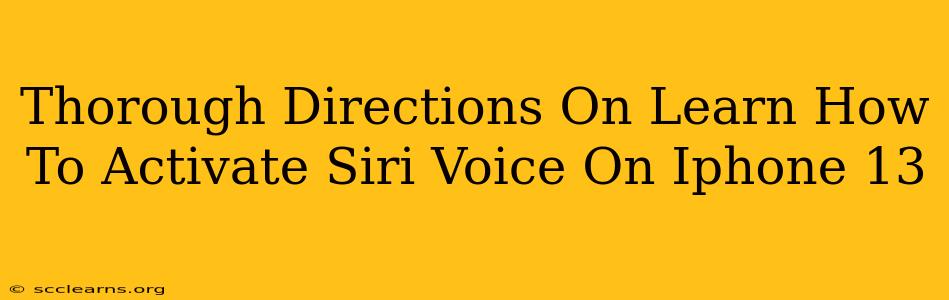So, you've got your shiny new iPhone 13, and you're ready to experience the convenience of Siri. But how do you actually activate that helpful voice assistant? Don't worry, this guide provides thorough directions on how to activate Siri voice on your iPhone 13, covering various methods and troubleshooting tips.
Activating Siri: The Basics
There are several ways to wake Siri on your iPhone 13. Let's cover the most common and convenient methods:
Method 1: Using the "Hey Siri" Voice Activation
This is arguably the easiest and most hands-free way to use Siri. Here's how to enable it:
- Go to Settings: Open the Settings app on your iPhone 13.
- Find Siri & Search: Scroll down and tap on "Siri & Search".
- Enable "Listen for 'Hey Siri'": Toggle the switch next to "Listen for 'Hey Siri'" to the ON position.
- Calibrate Your Voice: You'll be prompted to teach Siri your voice. Follow the on-screen instructions, saying "Hey Siri" multiple times. This ensures Siri recognizes your voice and avoids accidental activation.
Now, simply say "Hey Siri" followed by your request, and she'll be ready to assist!
Method 2: Pressing and Holding the Side Button
If "Hey Siri" isn't enabled or isn't working reliably, you can always activate Siri manually:
- Press and Hold: Press and hold the side button (located on the right-hand side of your iPhone 13) until you see the Siri interface appear.
- Make Your Request: Once Siri is listening, speak your request clearly and concisely.
This method works reliably, even if voice activation is turned off.
Method 3: Using Earpods or Headphones
For added convenience, you can activate Siri using your wired or wireless earphones or headphones that support Siri:
- Connect Your Headphones: Connect your supported earphones or headphones to your iPhone 13.
- Press and Hold the Button: Press and hold the button on your headphones (typically a center button) until you hear the Siri activation sound.
- Speak Your Command: Make your request.
Troubleshooting Siri Activation Issues
If you're experiencing problems activating Siri, here are some common troubleshooting steps:
- Check Your Network Connection: Siri requires an internet connection to function properly. Ensure your iPhone 13 is connected to Wi-Fi or has a strong cellular signal.
- Verify Siri is Enabled: Double-check in your Settings that Siri is turned on and that "Listen for 'Hey Siri'" is enabled if you are using voice activation.
- Adjust Microphone Settings: Make sure your iPhone's microphone isn't muted or covered.
- Restart Your iPhone: A simple restart can often resolve temporary software glitches.
- Update Your iPhone Software: Ensure your iPhone 13 is running the latest iOS version. Software updates often include bug fixes and performance improvements.
- Check for Background App Interference: Certain apps might interfere with Siri's functionality. Try closing any unnecessary background apps.
Mastering Siri: Beyond the Basics
Once you've successfully activated Siri, explore its vast capabilities. You can use Siri for a wide range of tasks, including:
- Setting reminders and alarms: "Siri, set a reminder for my dentist appointment tomorrow at 3 pm."
- Sending messages and emails: "Siri, send a text message to John saying I'm running late."
- Making phone calls: "Siri, call Mom."
- Playing music and podcasts: "Siri, play my workout playlist."
- Getting directions and navigation: "Siri, navigate to the nearest coffee shop."
- Checking the weather: "Siri, what's the weather like today?"
With a little practice, Siri will become an indispensable tool on your iPhone 13, making your daily tasks easier and more efficient. Remember to experiment with different commands and explore its various features to fully unlock its potential.