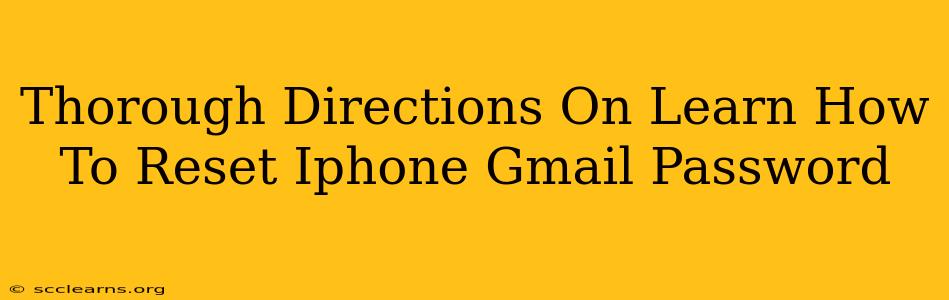Losing access to your Gmail account can be incredibly frustrating, especially when you rely on it for everything from email communication to accessing other online services. This comprehensive guide provides clear, step-by-step instructions on how to reset your Gmail password on your iPhone, covering various scenarios and troubleshooting common issues.
Understanding Why You Need a Gmail Password Reset
Before diving into the how-to, let's briefly address why you might need to reset your Gmail password. Common reasons include:
- Forgotten Password: This is the most frequent reason. We all have numerous passwords, and it's easy to forget one.
- Suspected Security Breach: If you suspect unauthorized access to your account, resetting your password is crucial to regain control.
- Account Recovery: If you're having trouble accessing your account for any reason, a password reset often resolves the problem.
Methods to Reset Your Gmail Password on Your iPhone
There are several ways to regain access to your Gmail account on your iPhone:
Method 1: Using Your iPhone's Built-in Browser
This is generally the easiest and most straightforward method:
- Open Safari (or your preferred browser): Launch the Safari browser app on your iPhone.
- Navigate to Gmail: Type "gmail.com" into the address bar and press Go.
- Access the Password Reset Option: On the Gmail login screen, tap "Forgot password?".
- Follow the On-Screen Instructions: Google will guide you through the process, typically requiring you to enter your email address or phone number associated with the account.
- Verify Your Identity: You'll likely need to verify your identity using a recovery email address, phone number, or security questions.
- Create a New Password: Once verified, you'll be prompted to create a strong, new password. Remember this password!
- Sign In: Use your new password to log back into your Gmail account.
Method 2: Using the Gmail App
If you prefer using the Gmail app, the process is similar:
- Open the Gmail App: Launch the Gmail app on your iPhone.
- Attempt to Sign In: Try to sign in as usual. When you encounter the error message indicating you need to reset your password, tap the appropriate link.
- Follow the On-Screen Prompts: The app will direct you to Google's password recovery page, where you'll follow the same steps as in Method 1.
Method 3: Through Google Account Recovery
If the previous methods fail, you might need to use Google's account recovery process:
- Visit the Google Account Recovery Page: Use your iPhone's browser to navigate to Google's account recovery page (the exact URL might vary slightly depending on your region).
- Enter Your Email Address: Provide the email address associated with your Gmail account.
- Follow Google's Instructions: Google will ask a series of questions to verify your identity. The more information you can provide accurately, the better your chances of successfully recovering your account.
Tips for Choosing a Strong Password
After resetting your password, it's crucial to select a strong, secure password to protect your account. Here are some best practices:
- Use a Password Manager: A password manager can generate and securely store strong, unique passwords for all your online accounts.
- Avoid Personal Information: Don't use easily guessable information like your birthday or pet's name.
- Combine Uppercase and Lowercase Letters, Numbers, and Symbols: A mix of characters makes your password significantly harder to crack.
- Regularly Change Your Password: Consider changing your password every few months to enhance security.
Troubleshooting Common Issues
If you experience difficulties resetting your password, consider the following:
- Check your internet connection: A poor internet connection can disrupt the process.
- Verify your recovery information: Ensure that your recovery email address and phone number are accurate and accessible.
- Contact Google Support: If you've exhausted all other options, contact Google support for further assistance.
By following these steps and implementing strong password practices, you can confidently regain access to your Gmail account and secure your online information. Remember to always prioritize account security!