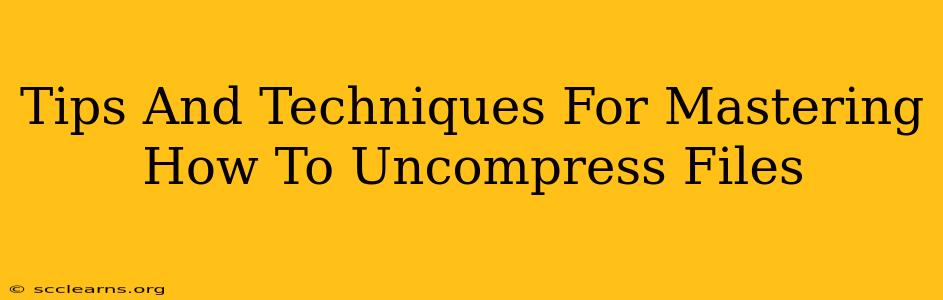Uncompressing files is a fundamental skill for anyone working with digital data. Whether you're downloading software, unpacking project files, or managing your digital archives, knowing how to efficiently and safely uncompress files is essential. This guide will provide you with various tips and techniques to master this crucial digital skill.
Understanding File Compression
Before diving into the techniques, let's understand the "why" behind file compression. Compression algorithms reduce file size by eliminating redundant data. This makes transferring, storing, and sharing files significantly easier and faster. Common compressed file formats include:
- ZIP: A widely used and versatile format, supported by almost all operating systems.
- RAR: Another popular format, sometimes offering better compression ratios than ZIP.
- 7Z: Known for its high compression rates, particularly useful for archiving large files.
- TAR: Often used in conjunction with other compression methods (like gzip or bzip2) for creating archive files.
- GZ (gzip): A common Unix-based compression format.
Essential Techniques for Uncompressing Files
The methods for uncompressing files vary slightly depending on your operating system and the specific file format. However, the general principles remain consistent:
Using Built-in Operating System Tools:
-
Windows: Windows inherently supports ZIP files. Simply right-click on the compressed file and select "Extract All...". You can choose the destination folder for the extracted files. For other formats like RAR or 7Z, you'll need to download and install specialized software (more on that below).
-
macOS: macOS comes with built-in support for ZIP files, similar to Windows. Right-clicking and selecting "Open with Archive Utility" will unpack the contents. For other formats, you might need third-party apps.
-
Linux: Linux distributions often have built-in support for various compression formats through command-line tools like
unzip,7z, andtar. Learning basic command-line commands can greatly enhance your file management skills. For instance, to extract a ZIP file named "my_archive.zip", you'd use a command likeunzip my_archive.zip.
Using Third-Party Software:
For formats not natively supported by your operating system, or for enhanced functionality, consider using third-party software:
-
7-Zip: A free, open-source file archiver supporting a wide range of formats, including 7Z, ZIP, RAR, and many more. It's a popular choice across various operating systems.
-
WinRAR: A commercial program predominantly used on Windows, renowned for its robust RAR support and efficient compression/decompression capabilities.
-
PeaZip: A free, open-source file archiver available for Windows, macOS, and Linux, offering a user-friendly interface and support for numerous formats.
Troubleshooting Common Issues:
-
Corrupted Files: If you encounter errors during extraction, the compressed file might be corrupted. Try downloading it again from the original source.
-
Password Protection: Some compressed files are password-protected. You'll need the correct password to access the contents.
-
Unsupported Formats: Ensure you have the necessary software installed to handle the specific file format.
Optimizing Your Uncompression Workflow
Here are some tips for streamlining your file uncompression process:
-
Organize Your Files: Create a dedicated folder for downloaded compressed files and their extracted contents to keep your system organized.
-
Use Context Menus: Take advantage of right-click context menus in your operating system for quick and easy extraction.
-
Learn Command-Line Tools (for advanced users): Mastering command-line tools on Linux or macOS can dramatically increase your efficiency for batch processing and automation.
-
Check File Integrity: After uncompressing, verify the extracted files are complete and haven't been damaged during the process.
By understanding the different file formats, leveraging the tools available, and implementing these efficient techniques, you'll master the art of uncompressing files and significantly improve your digital workflow. Remember that staying updated with the latest software versions will ensure compatibility and access to the best features.