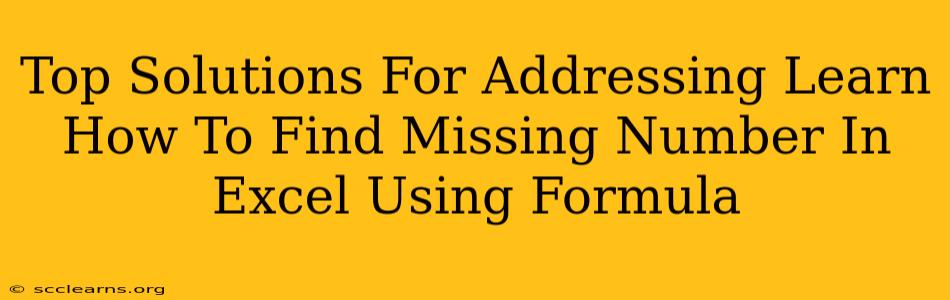Finding missing numbers in a sequence within Excel can be a surprisingly common task, whether you're working with inventory, financial data, or any other numerical dataset. Manually searching for gaps is time-consuming and prone to errors. Fortunately, Excel offers several powerful formulas to efficiently identify these missing numbers. This guide explores the top solutions, providing clear explanations and practical examples to help you master this essential Excel skill.
Understanding the Problem: Identifying Missing Numbers in Excel
Before diving into the solutions, let's define the problem. Imagine you have a column of numbers representing a sequence, but some numbers are missing. For example:
1, 2, 4, 6, 7, 9, 10
The missing numbers are 3, 5, and 8. Our goal is to use Excel formulas to automatically identify these gaps.
Top Solutions & Formulas for Finding Missing Numbers
Several approaches effectively pinpoint missing numbers in Excel. Here are some of the most robust and efficient methods:
1. Using the COUNTIF and ROW functions
This method cleverly leverages the COUNTIF function to check if each expected number exists in your sequence. If COUNTIF returns 0, the number is missing. Here's how it works:
-
Step 1: Create a helper column: In a new column (let's say Column B), list the expected sequence of numbers starting from the smallest number in your data set. This assumes your data is in Column A.
-
Step 2: Apply the formula: In cell B2, enter the following formula:
=IF(COUNTIF(A:A,ROW())=0,ROW(),"")This formula checks if the current row number (
ROW()) exists in Column A. If not, it displays the row number (which is the missing number); otherwise, it displays nothing. Drag this formula down to cover the entire expected range. -
Step 3: Identify Missing Numbers: The cells displaying numbers in Column B represent your missing numbers.
2. Using SUM and ROW for Large Datasets
For extensive datasets, calculating a cumulative sum and comparing it with the expected cumulative sum provides another highly effective technique. This approach avoids the iterative nature of COUNTIF, boosting performance significantly.
-
Step 1: Create Helper Columns: Create two new columns. In column B, list the sequential numbers (the expected sequence). In Column C, calculate the cumulative sum of Column B using the formula
=SUM($B$2:B2)in cell C2 and drag it down. -
Step 2: Calculate Cumulative Sum of Original Data: In Column D, calculate the cumulative sum of your original data in Column A using a similar
SUMformula. -
Step 3: Identify Discrepancies: Compare Columns C and D. Any difference indicates a missing number in your data (Column A). The magnitude of the difference will give the value of the missing number.
3. Advanced Techniques (Array Formulas & VBA)
For extremely complex scenarios or intricate analyses, you might consider more advanced solutions:
-
Array Formulas: These powerful formulas can handle more sophisticated conditions. However, they are often more complex to implement and understand.
-
VBA Macros: If you're comfortable with VBA programming, you can write custom macros to efficiently identify and handle missing numbers, even within irregular or non-sequential data sets.
Choosing the Right Method
The best method depends on your specific data and comfort level with Excel formulas. For smaller datasets with relatively simple sequences, the COUNTIF method is a good starting point. For larger datasets, the SUM and ROW based approach offers better efficiency. For specialized needs, array formulas or VBA could prove invaluable.
Optimizing Your Excel Skills for Data Analysis
Mastering these techniques allows you to streamline your data analysis workflow and confidently handle various challenges in working with numerical sequences in Excel. By understanding these fundamental approaches, you'll significantly improve your efficiency and accuracy when dealing with missing number problems. Remember to choose the method that best suits your data characteristics and your level of Excel expertise.