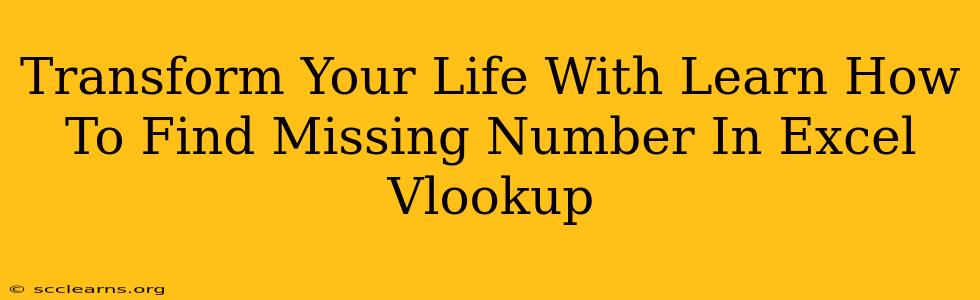Are you tired of spending countless hours manually searching for missing numbers in your Excel spreadsheets? Does the thought of meticulously combing through rows and columns fill you with dread? Then prepare to be amazed! This comprehensive guide will teach you how to use the power of VLOOKUP (and other Excel functions) to effortlessly locate those elusive missing numbers, transforming your workflow and freeing up your valuable time. This isn't just about finding numbers; it's about reclaiming control of your data and streamlining your life.
Why Finding Missing Numbers Matters
Before we dive into the solutions, let's understand why efficiently finding missing numbers is so crucial. In various fields, identifying gaps in numerical sequences is vital for:
- Data Integrity: Missing numbers can indicate errors in data entry, leading to inaccurate reports and flawed analysis.
- Financial Accounting: Identifying missing invoice numbers, transaction IDs, or account numbers is essential for maintaining accurate financial records.
- Inventory Management: Tracking missing inventory numbers can prevent stockouts and streamline supply chain management.
- Project Management: Identifying missing task numbers or sequential project IDs helps maintain project organization and avoids delays.
- Research and Analysis: In research involving numerical data sets, identifying missing numbers is crucial for accurate analysis and interpretation.
Mastering the Art of Finding Missing Numbers in Excel
Several powerful Excel techniques can help you find those pesky missing numbers. Let's explore the most effective methods:
1. Leveraging VLOOKUP for Missing Number Detection
VLOOKUP is a versatile Excel function that searches for a specific value in the first column of a table and returns a corresponding value from another column. While not directly designed for finding missing numbers, we can cleverly use it to identify gaps.
How it works:
- Create a helper column: Create a new column containing the expected sequence of numbers.
- Use VLOOKUP: In the next column, use VLOOKUP to search for each number in the expected sequence within your data. If a number is missing, VLOOKUP will return an error (#N/A).
- Identify Missing Numbers: You can then easily filter or conditionally format the results to highlight the rows where VLOOKUP returns an error, indicating the missing numbers.
Example:
Let's say your data is in column A, and your expected sequence starts from 1. In column B, you'd use the following formula (assuming your data extends to row 10):
=VLOOKUP(ROW(),A:A,1,FALSE)
This formula searches for the row number (which represents the expected number) in column A. If the number is found, it displays the number; otherwise, it shows #N/A.
2. Using COUNTIF for Missing Number Identification
COUNTIF is another powerful Excel function that can indirectly help you pinpoint missing numbers.
How it works:
- Expected Sequence: List your expected number sequence in a separate column.
- Count Occurrences: Use COUNTIF to count the occurrences of each expected number in your main data.
- Identify Gaps: Any number with a count of 0 is missing from your data set.
Example:
If your expected numbers are in column C and your data is in column A, you'd use this formula in column D:
=COUNTIF(A:A,C1)
This formula counts how many times the number in cell C1 appears in column A.
3. Advanced Techniques: Conditional Formatting and VBA Macros
For more complex scenarios, consider these advanced techniques:
- Conditional Formatting: Highlight missing numbers directly in your data using conditional formatting based on the results of VLOOKUP or COUNTIF.
- VBA Macros: For extremely large datasets or recurring tasks, a custom VBA macro can automate the process of finding missing numbers, dramatically improving efficiency.
Beyond the Numbers: Transforming Your Productivity
Learning these Excel techniques isn't just about finding missing numbers; it's about enhancing your overall data management skills and significantly improving your productivity. By mastering these methods, you'll:
- Reduce Errors: Minimize inaccuracies caused by manual data checks.
- Save Time: Automate tedious tasks and free up your time for more strategic work.
- Improve Accuracy: Gain confidence in the accuracy and reliability of your data.
- Boost Efficiency: Streamline your workflow and enhance your overall productivity.
Embrace the power of Excel, and transform your approach to data management today! Start by experimenting with VLOOKUP and COUNTIF. You'll be surprised by how quickly you can master these powerful tools and unlock a new level of efficiency in your work.