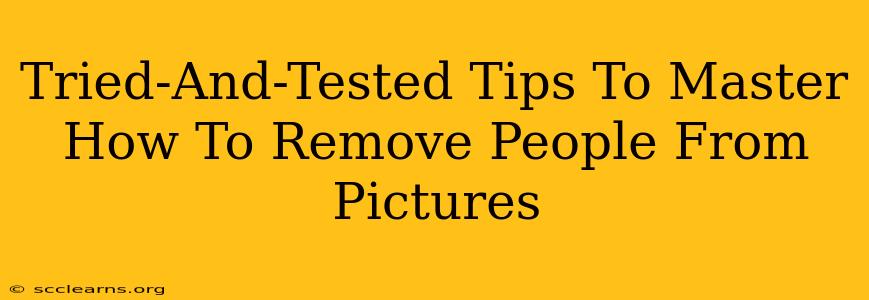Removing unwanted individuals from your photos can dramatically improve their aesthetic appeal and sometimes even salvage a perfectly good shot ruined by an unwelcome photobomber. Whether it's a stray pedestrian in your landscape photography or an ex you'd rather forget was ever in your life, this guide provides tried-and-tested tips to master the art of photo editing. We'll cover various techniques and tools to help you achieve professional-looking results.
Understanding the Challenges of Removing People from Photos
Before diving into the solutions, it's crucial to understand the inherent complexities. Removing people isn't merely about erasing them; it's about seamlessly blending the remaining elements to create a realistic and natural-looking image. This is especially challenging when the person occupies a significant portion of the frame or stands against a complex background.
Top Methods for Removing People From Pictures: A Step-by-Step Guide
Several methods exist for removing people from images, each with its strengths and weaknesses. Let's explore some of the most popular and effective approaches:
1. Using Photo Editing Software:
This is arguably the most effective method, offering unparalleled control and precision. Popular options include:
-
Adobe Photoshop: The industry standard, offering advanced tools like the Clone Stamp tool, Content-Aware Fill, and Patch tool for seamless removal and background restoration. Mastering Photoshop's capabilities takes time and practice, but the results are worth the effort. Learning to use the healing brush effectively is key for natural-looking results.
-
GIMP (GNU Image Manipulation Program): A free and open-source alternative to Photoshop, GIMP provides similar functionality, albeit with a slightly steeper learning curve. It offers comparable tools like the clone tool, heal tool, and perspective clone.
Step-by-Step using Photoshop (or similar software):
- Open your image: Import the photo into your chosen software.
- Select the area: Carefully select the person you want to remove using the lasso, marquee, or quick selection tools. Precision is crucial here.
- Apply the removal tool: Use the appropriate tool (clone stamp, content-aware fill, etc.) to replace the selected area. Sample from nearby areas to seamlessly blend the edits.
- Refine and adjust: Zoom in to check for imperfections and further refine the area using the healing brush or other tools. Adjust brightness, contrast, and saturation if needed to match the surrounding areas.
- Save your work: Save your image in a high-resolution format like JPG or TIFF.
2. Utilizing Mobile Apps:
For quick fixes on the go, several mobile apps provide efficient tools for removing unwanted elements:
- TouchRetouch: A user-friendly app specializing in removing blemishes, objects, and people from images with ease. It's particularly good for quick touch-ups.
- Snapseed: A more comprehensive editing app that includes advanced tools for removing objects, similar to desktop software but with a simplified interface.
Mobile apps often streamline the process, making it easier to remove smaller objects or people, but they might struggle with complex backgrounds or large areas.
3. Online Photo Editors:
Several online photo editors offer basic object removal tools without requiring software downloads. While not as powerful as dedicated software, these are handy for quick edits:
- Many online photo editors offer object removal tools, often integrated into their broader editing suite. Search for “online photo editor object removal” to find options.
Tips for Achieving Professional Results
- High-Resolution Images: Start with high-resolution images for the best results. Removing people from low-resolution images often leads to noticeable artifacts.
- Simple Backgrounds: Removing people against simple backgrounds is significantly easier than complex scenes.
- Patience and Practice: Mastering the art of photo editing takes practice. Don't be discouraged if your initial attempts aren't perfect; keep practicing and experimenting.
- Multiple Tools: Don't be afraid to use a combination of tools to achieve the best results. Often, using a combination of the clone stamp and healing brush in Photoshop provides superior blending.
Conclusion: Effortless Photo Enhancement Through Intelligent Removal
By following these tried-and-tested tips, you can master the art of removing people from your pictures. Whether you're using powerful desktop software or a convenient mobile app, the key is understanding the principles of seamless blending and utilizing the right tools for the job. Remember, practice makes perfect; so get started and transform your photos today!