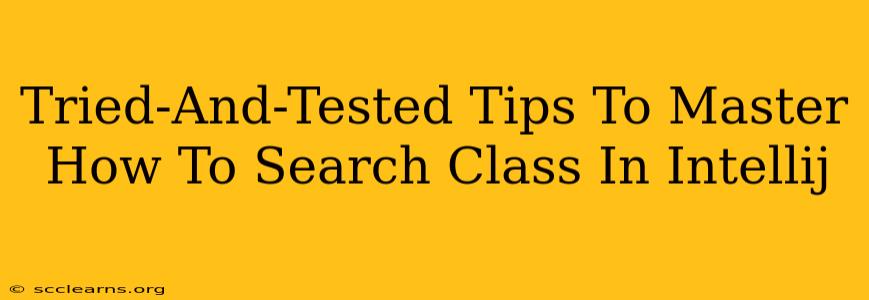IntelliJ IDEA, a powerhouse IDE for Java and other languages, boasts incredibly powerful search capabilities. Mastering these features is crucial for boosting your productivity and making your coding experience smoother. This guide dives into tried-and-tested tips to help you become an IntelliJ search ninja.
Understanding IntelliJ's Search Arsenal
IntelliJ offers several search functionalities, each tailored for specific needs:
1. Find in Files (Ctrl+Shift+F or Cmd+Shift+F): This is your workhorse for searching across multiple files within a project.
-
Power Tip: Use regular expressions for advanced searches. Need to find all variables starting with "user"? A regex like
user\w*will do the trick. IntelliJ's regex support is robust, making complex pattern matching a breeze. -
Pro Tip: Leverage the "File mask" option to limit your search to specific file types (e.g.,
.java,.xml). This dramatically reduces search time, especially in large projects.
2. Find (Ctrl+F or Cmd+F): Perfect for searching within a single open file.
-
Hidden Gem: The "Replace" functionality (Ctrl+R or Cmd+R) is tightly integrated with "Find". Use this to quickly update variable names, refactor code, or perform mass text replacements.
-
Efficiency Boost: The "Replace All" option is powerful but use with caution! Always preview the changes before confirming to avoid unintended modifications.
3. Search Everywhere (Double Shift or Cmd+Shift+A): This is IntelliJ's ultimate search weapon, allowing you to find virtually anything: actions, settings, files, classes, symbols, and more.
-
Essential Skill: Use this to quickly access any functionality without navigating menus. It's a massive time-saver.
-
Tip: Use camel case or partial names for flexible searching. Searching for "creFile" will find "createFile," saving you precious keystrokes.
4. Navigate to Class (Ctrl+N or Cmd+O): Need to jump to a specific class? This is your shortcut.
-
Speed Enhancement: IntelliJ's autocompletion helps as you type the class name, making this even faster.
-
Advanced Technique: If you know part of the class name or its location within your project structure, you can filter your results.
5. Navigate to Symbol (Ctrl+Alt+Shift+N or Cmd+Alt+O): Find specific variables, methods, or fields across your project.
-
Best Practice: Combine this with the "File mask" option for focused results.
-
Pro Tip: Understand the difference between symbols and classes. Use this option when searching for specific elements within classes, not just the classes themselves.
Mastering Search Techniques for Enhanced Productivity
-
Utilize Filters: IntelliJ's search functions offer several filters to refine your results. Learn to leverage these filters, particularly when dealing with large codebases.
-
Structure Your Code: Well-structured code makes searching significantly easier. Use meaningful names for variables, methods, and classes.
-
Regular Expression Mastery: Spend time learning the basics of regular expressions. They are invaluable for complex searches. Online tutorials can help you quickly grasp the fundamentals.
-
Keyboard Shortcuts: Memorize the keyboard shortcuts! This will drastically reduce your reliance on the mouse, significantly improving your workflow.
By mastering these search techniques within IntelliJ IDEA, you'll unlock a level of efficiency that will transform your development experience. Remember, consistent practice is key to becoming proficient in utilizing IntelliJ's powerful search capabilities. Happy coding!