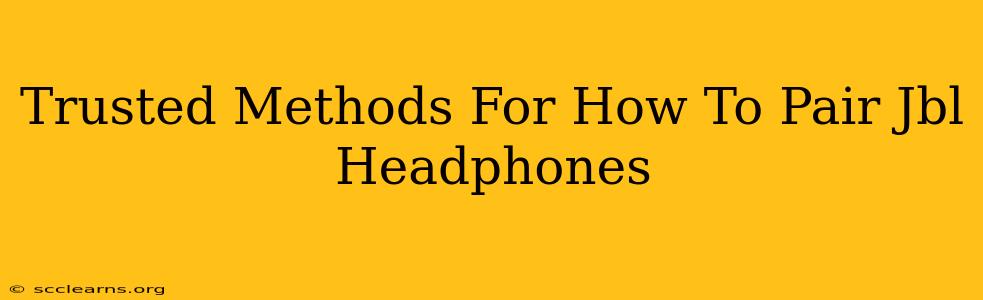JBL headphones are renowned for their impressive sound quality and user-friendly design. But even with intuitive features, pairing them with your device can sometimes present a minor hurdle. This guide will walk you through trusted methods for pairing your JBL headphones, regardless of the model. We'll cover troubleshooting tips to ensure a seamless connection every time.
Understanding JBL Pairing Procedures: A General Overview
Before diving into specific methods, it's crucial to understand the general process. Most JBL headphones utilize Bluetooth technology for wireless pairing. The basic steps usually involve putting your headphones into pairing mode, making your device discoverable, and then selecting your JBL headphones from the list of available devices. However, the exact steps might vary slightly depending on your headphone model (e.g., JBL Tune 510BT, JBL Live 660NC, JBL Endurance Peak II, etc.). Always refer to your headphone's user manual for model-specific instructions.
Method 1: Standard Bluetooth Pairing for JBL Headphones
This method works for the majority of JBL Bluetooth headphones.
Step 1: Enter Pairing Mode:
- Locate the power button: This is usually prominent on the earcup or the headband.
- Power on your headphones: Press and hold the power button until you see an indicator light flash (usually blue and red alternately). This signifies the headphones are in pairing mode. Some models might require a longer press or a specific button combination. Consult your user manual if you're unsure.
- Listen for voice prompts: Many JBL headphones provide audio cues indicating they've entered pairing mode.
Step 2: Activate Bluetooth on your Device:
- Access Bluetooth settings: This is typically found in your device's settings menu.
- Make your device discoverable: Ensure Bluetooth is turned on and your device is visible to other Bluetooth devices.
Step 3: Select your JBL Headphones:
- Search for devices: Your device should begin scanning for nearby Bluetooth devices.
- Locate your JBL headphones: Look for the name of your JBL headphones (e.g., JBL Tune 500BT, JBL Live 500BT). The exact name is printed on the packaging and in the user manual.
- Select and pair: Tap on the name of your JBL headphones to initiate the pairing process. Your device may ask for a PIN code; if so, enter "0000" (all zeros).
Step 4: Confirmation:
- Successful pairing: Once paired, your device will show a connection status. You should now be able to play audio through your JBL headphones.
Method 2: Pairing with Multiple Devices (Multipoint Pairing)
Some advanced JBL headphone models support multipoint pairing, allowing you to connect to two devices simultaneously. This is incredibly useful for seamlessly switching between your phone and laptop, for example. Refer to your specific headphone manual for the exact procedure, as it can vary. Generally, it involves pairing one device first, then putting the headphones back into pairing mode and connecting the second device.
Troubleshooting Common Pairing Problems
Problem: Headphones not entering pairing mode.
Solution: Ensure the headphones are sufficiently charged. Try resetting the headphones to factory settings (refer to your user manual).
Problem: Headphones not appearing in the device's Bluetooth list.
Solution: Check the distance between the headphones and the device. Ensure Bluetooth is enabled on both devices. Try restarting both your headphones and your device.
Problem: Intermittent connection issues.
Solution: Move away from potential sources of interference (like microwaves or Wi-Fi routers). Try pairing the headphones with a different device to rule out a problem with the initial device.
Problem: Audio quality issues.
Solution: Ensure the headphones are properly connected and fully charged. Check the audio output settings on your device.
Maintaining a Strong Connection: Best Practices
- Keep your headphones charged: Low battery can interfere with connectivity.
- Minimize distance: Stay within a reasonable range of your Bluetooth device.
- Avoid interference: Keep away from devices that might interfere with Bluetooth signals.
- Update firmware: Regularly check for and install firmware updates for your JBL headphones.
By following these methods and troubleshooting tips, you can confidently pair your JBL headphones and enjoy a high-quality listening experience. Remember to always consult your user manual for model-specific instructions and support.