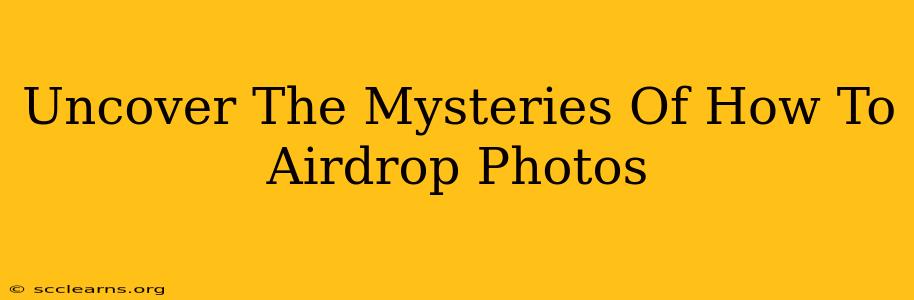Sharing photos seamlessly with nearby Apple devices is a breeze thanks to AirDrop. But for those new to the ecosystem, or even seasoned users wanting a refresher, navigating its nuances can feel like deciphering an ancient code. This comprehensive guide unravels the mysteries of how to AirDrop photos, ensuring you become a pro in no time.
Understanding AirDrop's Fundamentals
Before diving into the how-to, let's establish a strong foundation. AirDrop leverages Bluetooth and Wi-Fi to create a peer-to-peer connection between Apple devices. This means both the sender and receiver need to have AirDrop enabled and be within a reasonable proximity, usually around 30 feet. Crucially, both devices must also be visible to each other. This often means having Bluetooth and Wi-Fi switched on, and sometimes requires adjusting your device's visibility settings.
Key Requirements for a Successful AirDrop:
- Nearby Apple Devices: AirDrop works exclusively between Apple devices like iPhones, iPads, and Macs.
- Bluetooth and Wi-Fi Enabled: Ensure both Bluetooth and Wi-Fi are turned on on both devices.
- Device Visibility: Confirm that AirDrop is enabled and set to the correct visibility setting (Everyone, Contacts Only). This is covered in more detail below.
- Sufficient Battery Life: Low battery can sometimes interfere with AirDrop's functionality.
How to AirDrop Photos: A Step-by-Step Guide
Now, let's get to the practical part. Here's a detailed walkthrough of how to AirDrop photos from different Apple devices:
AirDropping Photos from your iPhone or iPad:
- Locate the Photo: Open the Photos app and find the photo(s) you wish to share.
- Select the Photo: Tap to select the image. You can select multiple photos for simultaneous sharing.
- Tap the Share Icon: Look for the square with an upward-pointing arrow; this is the share icon. Tap it.
- Choose AirDrop: You'll see a list of nearby AirDrop-enabled devices. Select the recipient's device from the list.
- Confirmation and Transfer: The recipient will receive a notification. Once they accept, the photo(s) will transfer.
AirDropping Photos from your Mac:
- Locate the Photo: Open Finder and locate the photo(s) you want to share.
- Select the Photo: Select the image(s) you wish to AirDrop.
- Drag and Drop: Drag and drop the selected photo(s) onto the AirDrop recipient's icon in Finder's AirDrop sidebar.
- Confirmation and Transfer: The recipient will receive a notification. Upon acceptance, the transfer begins.
Troubleshooting Common AirDrop Issues
Even with clear instructions, hiccups can occur. Here are some common problems and their solutions:
- Device Not Showing Up: Ensure both Bluetooth and Wi-Fi are on, check your AirDrop settings (Contacts Only or Everyone), and make sure both devices are within range. Restarting devices can also resolve temporary glitches.
- Slow Transfer Speeds: A weak Wi-Fi signal or interference can slow down transfers. Try moving closer to your Wi-Fi router.
- Transfer Failure: If the transfer consistently fails, check your AirDrop settings, ensure you have sufficient battery power, and restart your devices. Network congestion can also be a factor.
Optimizing Your AirDrop Experience
For a smoother AirDrop experience, consider these tips:
- Keep your Software Updated: Outdated software can lead to compatibility issues. Regularly update your devices' operating systems.
- Check AirDrop Settings: Regularly review your AirDrop settings to ensure they align with your sharing preferences. Choosing "Contacts Only" enhances privacy.
- Restart Your Devices: A simple restart can often resolve minor glitches that might prevent AirDrop from working correctly.
Mastering AirDrop opens up a world of effortless photo sharing. With this guide, you are now well-equipped to conquer the art of AirDropping photos and seamlessly share your memories with friends and family. Remember to always prioritize privacy and adjust your AirDrop settings accordingly.