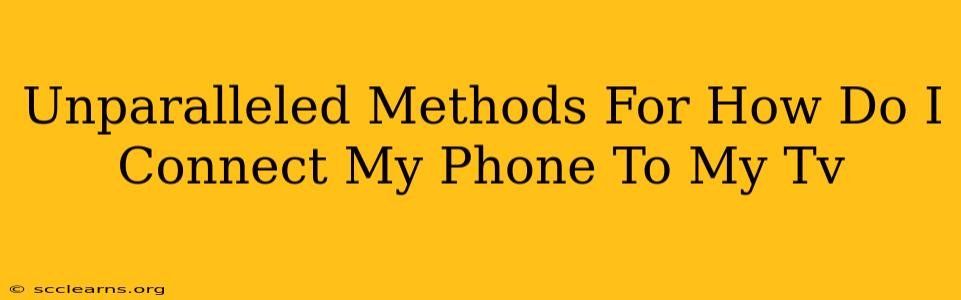Want to share your favorite photos, videos, or even stream your phone's screen on your big TV? Connecting your phone to your TV opens a world of possibilities, from enjoying family videos on a larger screen to gaming on a bigger display. This guide explores unparalleled methods to achieve just that, ensuring a seamless and enjoyable experience.
Understanding Your Connection Options: Wired vs. Wireless
Before diving into the specifics, it's crucial to understand the two primary ways to connect your phone to your TV: wired and wireless. Each offers distinct advantages and disadvantages.
Wired Connections: The Reliable Choice
Wired connections, while sometimes less convenient, generally offer superior reliability and performance, particularly for high-resolution video streaming or gaming. The most common wired method involves using an HDMI adapter.
HDMI Adapters: This is often the best option for high-quality video and audio transmission. You'll need an adapter compatible with your phone's charging port (usually USB-C or Lightning) and an HDMI cable to connect to your TV. This method offers the best picture quality and is ideal for gaming or watching high-definition videos.
MHL (Mobile High-Definition Link): While less common now, some older phones support MHL, allowing for a direct connection via an MHL adapter and HDMI cable. Check your phone's specifications to see if it supports this.
Wireless Connections: Convenience Reigns Supreme
Wireless connections offer unparalleled convenience. Setting up is usually quicker, and you're not restricted by cables. However, performance can sometimes be affected by factors like Wi-Fi interference or distance.
Screen Mirroring/Casting (Wireless Display): This is arguably the most popular wireless method. Features like AirPlay (Apple devices), Chromecast (Android devices), and built-in screen mirroring capabilities on many smart TVs allow you to wirelessly stream your phone's screen to your TV. This is perfect for showing photos, videos, presentations, or even playing casual games.
Miracast: Miracast is a widely supported wireless display standard that works across different operating systems. It allows for screen mirroring without needing a specific app, but setup can vary depending on your devices.
DLNA (Digital Living Network Alliance): This older standard allows for streaming media files (videos, photos, music) from your phone to a DLNA-compatible TV or media player. While less common for screen mirroring, it remains a viable option for sharing media.
Step-by-Step Guides for Popular Connection Methods
Let's break down the most common connection methods with detailed instructions.
1. Connecting via HDMI Adapter (Wired)
- Identify your phone's connector: Determine if your phone uses USB-C or Lightning.
- Purchase the correct adapter: Buy an adapter that matches your phone's connector and has an HDMI output.
- Connect the adapter: Plug the adapter into your phone's charging port.
- Connect the HDMI cable: Connect the HDMI cable to the adapter and your TV's HDMI port.
- Select the correct input: On your TV, switch to the HDMI input where you connected the cable.
2. Connecting via Screen Mirroring/Casting (Wireless)
- Ensure Wi-Fi connection: Both your phone and TV must be connected to the same Wi-Fi network.
- Activate screen mirroring: The method for activating screen mirroring varies depending on your device and TV. Look for options like "Screen Mirroring," "Cast," "AirPlay," or similar terms in your phone's settings and your TV's menu.
- Select your TV: Your phone should display a list of available devices. Select your TV from the list.
Troubleshooting Common Connection Issues
- No signal: Check all cable connections and ensure your TV is on the correct input.
- Poor video quality: Try restarting your devices. If using a wireless connection, move closer to your router.
- Connection drops: Interference from other Wi-Fi devices can affect wireless connections. Try temporarily disabling other Wi-Fi devices.
- Incompatibility issues: Ensure your phone and TV are compatible with the chosen connection method.
By following these detailed methods and troubleshooting tips, you can confidently connect your phone to your TV and enjoy a larger, more immersive viewing experience. Remember to always consult your phone and TV manuals for specific instructions and troubleshooting advice.