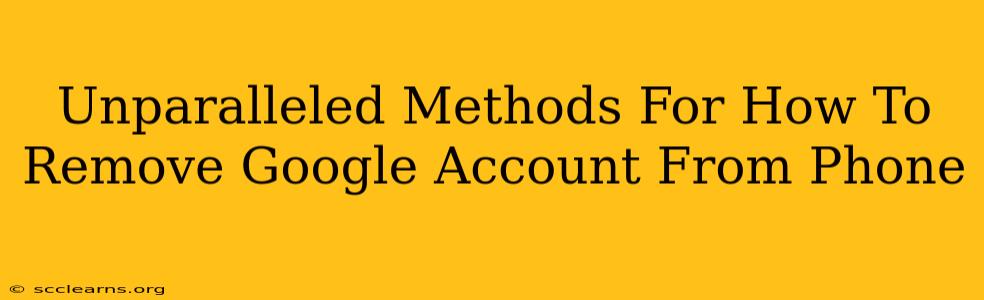Removing your Google account from your phone might seem straightforward, but there are nuances depending on your phone's operating system and your specific needs. This guide provides unparalleled methods to ensure a complete and secure removal, optimizing your phone's performance and protecting your data. We'll cover both Android and iOS devices.
Removing a Google Account from an Android Phone
The process for removing a Google account from an Android phone is generally similar across devices, but slight variations might exist depending on your Android version and phone manufacturer.
Method 1: The Standard Removal Process
This is the most common method and works for most Android devices.
-
Access Settings: Open your phone's settings menu. This is usually represented by a gear or cog icon.
-
Locate Accounts: Find the "Accounts" or "Google" section. The exact wording varies slightly between Android versions and manufacturers.
-
Select Your Google Account: Tap on the Google account you wish to remove.
-
Remove Account: You'll see an option to "Remove account" or something similar. Tap on it.
-
Confirm Removal: Confirm that you want to remove the account. You might be prompted to re-enter your password for verification.
Method 2: Removing Account After Factory Reset
Sometimes, a simple account removal isn't enough, especially if you're experiencing persistent issues. A factory reset, followed by account removal during setup, provides a clean slate.
-
Backup Important Data: Before proceeding, back up all your important data to prevent loss. This includes photos, videos, contacts, and any other crucial files.
-
Initiate Factory Reset: Navigate to your phone's settings and find the "Backup and reset" or similar option. Look for "Factory data reset" and follow the on-screen instructions.
-
Set Up Your Phone: After the reset completes, you'll set up your phone again. Do not sign in with the Google account you want to remove.
-
Add a New Account (Optional): You can now add a new Google account or use your phone without one.
Addressing Specific Android Issues
- Account Won't Remove: If you're unable to remove the account through the standard method, try restarting your phone. If the problem persists, contact your phone's manufacturer or Google support.
- Data Remains: Even after removing your account, some data might remain cached. Clearing the cache and data for Google services through the app settings can resolve this.
Removing a Google Account from an iPhone (iOS)
While you don't directly "remove" a Google account from iOS in the same way as Android, you can disconnect and sign out.
-
Open Settings: Access your iPhone's settings menu.
-
Find Google: Locate the "Google" app in the list of installed apps.
-
Sign Out: Tap on your Google account name at the top of the screen and select "Sign Out".
-
Confirm: Confirm that you want to sign out. All Google services associated with that account will be disconnected from your iPhone.
Why Remove a Google Account?
There are several reasons why you might want to remove your Google account from your phone:
- Selling or Giving Away Your Phone: Removing your account ensures your personal data is protected.
- Troubleshooting Issues: Removing and re-adding the account can resolve certain app malfunctions.
- Switching Accounts: If you use multiple Google accounts, removing one allows you to switch to another without any conflict.
- Improving Performance: Removing unused accounts can potentially improve your phone's performance.
- Security: Protecting your privacy and security is paramount.
By following these methods, you can confidently and completely remove your Google account from your phone, enhancing security and optimizing your device's performance. Remember always to back up your data before performing a factory reset.