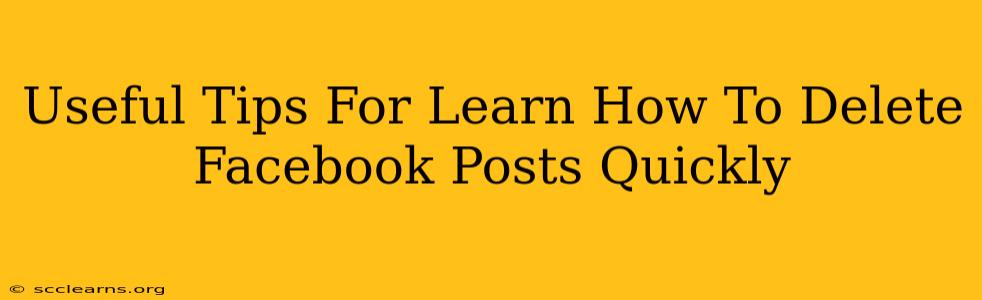Are you tired of those embarrassing old Facebook posts haunting your profile? Do you need to quickly remove something you regret posting? Deleting Facebook posts is easier than you think, and this guide will show you how to do it quickly and efficiently, regardless of whether it's a single post or a batch of them.
Why Delete Facebook Posts?
Before we dive into the how, let's quickly cover the why. There are many reasons why you might want to delete Facebook posts, including:
- Privacy Concerns: Old posts might reveal personal information you no longer want public.
- Professional Image: Some posts might not reflect your current professional image or aspirations.
- Embarrassing Moments: We've all been there – a post you regret making that's now a source of cringe.
- Cleaning Up Your Timeline: A cluttered timeline can be visually unappealing. Deleting old posts helps keep things organized.
- Protecting Your Reputation: Certain posts could negatively impact your online reputation.
How to Delete a Single Facebook Post Quickly
This is the most straightforward method for removing individual posts.
- Locate the Post: Open the Facebook app or website and find the post you wish to delete.
- Open the Post Menu: In the top right corner of the post, you'll see three dots (…). Click these.
- Select "Delete Post": A menu will appear; select "Delete Post".
- Confirm Deletion: Facebook will ask you to confirm your action. Click "Delete" to permanently remove the post.
Important Note: Once deleted, a post is gone for good. You cannot retrieve it later, so make absolutely sure you want to delete it before proceeding.
How to Delete Multiple Facebook Posts at Once
Deleting multiple posts individually can be time-consuming. Fortunately, there are ways to delete several posts simultaneously (although not all methods are officially supported by Facebook).
-
Activity Log (Official Method): Your Facebook Activity Log is a comprehensive record of all your activity. This is the best way to systematically delete multiple posts. Access it through your Facebook settings. You can filter by date, type of post, etc., making bulk deletion easier. Select the posts you want to delete and proceed as with a single post deletion.
-
Third-Party Apps (Use with Caution): While various third-party apps claim to offer bulk deletion, exercise caution. These apps often require access to your Facebook account, raising potential security risks. Only use trusted, well-reviewed apps from reputable sources. Always review the app's permissions before granting access.
Tips for Faster Facebook Post Deletion
- Use the Search Function: If you're deleting posts from a specific time period or containing certain keywords, use Facebook's search bar to narrow down your results.
- Be Organized: Take your time. Deleting a lot of posts might take several sessions. Work in smaller batches to avoid accidental deletions.
- Consider Archiving Instead of Deleting: Before permanently deleting a post, consider archiving it instead. This removes it from your timeline but keeps it stored privately in your Facebook archive, allowing you to restore it if needed.
Conclusion: Maintain Control of Your Facebook Presence
Regularly cleaning up your Facebook profile is crucial for managing your online presence and privacy. Mastering the art of deleting Facebook posts quickly and efficiently empowers you to control your digital footprint and present yourself in the best possible light. Remember to use caution with third-party apps and always double-check before deleting any post permanently.