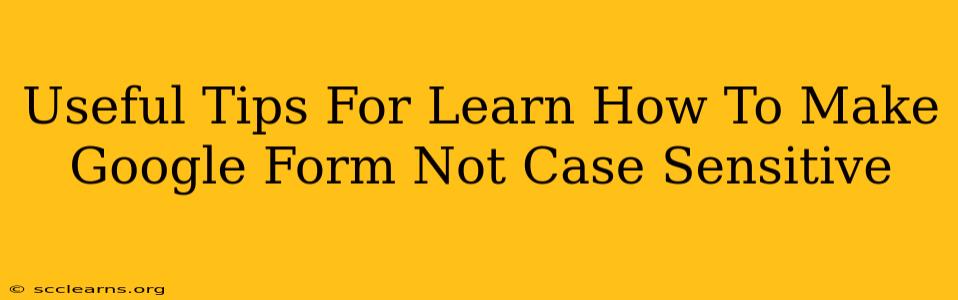Are you tired of Google Forms distinguishing between uppercase and lowercase letters in your responses? Want to streamline your data collection and ensure accurate results regardless of how respondents input their answers? This guide provides practical tips and tricks to make your Google Forms case-insensitive, saving you time and effort in data processing.
Understanding Case Sensitivity in Google Forms
By default, Google Forms treats uppercase and lowercase letters as distinct characters. This means "Apple" and "apple" are considered different entries. While this might be useful in specific scenarios, it often leads to inconsistencies and data duplication, making analysis more complicated. Fortunately, there are workarounds to achieve case-insensitive data collection.
The Challenge of Case-Sensitive Data
Case sensitivity in Google Forms can lead to several issues:
- Data Duplication: The same response entered with different capitalization is treated as separate entries.
- Inaccurate Analysis: Data analysis becomes more complex and potentially misleading due to duplicated or inconsistent entries.
- Increased Data Cleaning: You'll spend more time cleaning and consolidating your data after the collection process.
Methods to Create Case-Insensitive Google Forms
There isn't a built-in setting in Google Forms to directly toggle case sensitivity off. However, several strategies can effectively mimic this functionality:
1. Using Data Validation (For Simple Scenarios)
For straightforward questions with a limited set of possible answers, you can use data validation. This method, however, is not practical for open-ended questions with numerous possibilities.
- How to Implement: In the response validation section of your question, select "List from a range or text." Enter all possible answers, including variations in capitalization. For example, if you expect "Yes" or "yes," include both.
Limitations: This method is very restrictive. It works only for a limited number of pre-defined answers.
2. Leveraging Google Sheets Formulas (Most Effective Solution)
This is the most robust and recommended approach for achieving case-insensitive results, especially for open-ended questions. Here's how you can do it:
- Collect Data: Create your Google Form and collect your responses.
- Import to Google Sheets: Automatically link your form to a Google Sheet to collect responses.
- Apply the LOWER Function: Use the
LOWER()function in Google Sheets to convert all text to lowercase. This function takes text as input and returns the same text converted to lowercase. For example,=LOWER(A2)will convert the text in cell A2 to lowercase. Apply this formula to the relevant column containing your responses.
Advantages: This is the most versatile method. It handles various types of responses (short-answer, paragraph text) and avoids data duplication.
Example: Let's assume your responses are in column A. In column B, enter =LOWER(A2) in the first row. Then drag this formula down to apply it to all the rows containing your responses. Now, column B will contain case-insensitive versions of your data. You can then perform your analysis using column B instead of column A.
3. Using Apps Script (Advanced Users)
For users comfortable with Google Apps Script, you can create a custom script that automatically converts responses to lowercase upon submission. This eliminates the need for manual post-processing. While this is a powerful option, it requires programming knowledge.
Best Practices for Case-Insensitive Data Collection
- Clear Instructions: Even with case-insensitive data collection, always provide clear instructions to respondents, encouraging consistency in their input.
- Data Validation: If feasible, use data validation for simple, closed-ended questions.
- Regular Data Review: Regularly review your collected data to ensure accuracy and identify any unforeseen issues.
By using these tips and tricks, you can successfully create Google Forms that effectively handle responses irrespective of capitalization, simplifying your data collection and analysis significantly. Remember to choose the method that best suits your technical skills and the complexity of your survey.