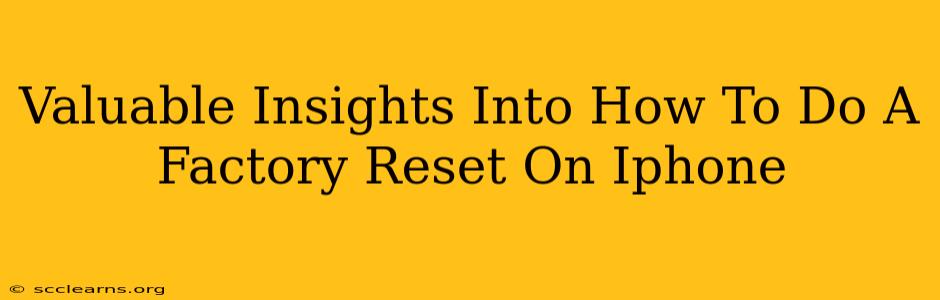Resetting your iPhone to factory settings can feel daunting, but understanding the process can be empowering. This guide offers valuable insights into performing a factory reset, covering various methods and crucial considerations. Whether you're selling your iPhone, troubleshooting a persistent issue, or simply starting fresh, this comprehensive guide will walk you through the steps.
Why Perform a Factory Reset on Your iPhone?
There are several compelling reasons why you might need to factory reset your iPhone:
- Selling or Giving Away Your iPhone: A factory reset completely erases all your personal data, ensuring your privacy when transferring ownership.
- Troubleshooting Software Issues: A reset can resolve persistent software glitches, app malfunctions, and performance problems. It's often a last resort before seeking professional help.
- Preparing for Repairs: Some repairs necessitate a factory reset to ensure compatibility and prevent data conflicts.
- Starting Fresh: Sometimes, you just want a clean slate! A factory reset allows you to set up your iPhone as if it were brand new.
Different Methods for Performing a Factory Reset
There are primarily two ways to factory reset your iPhone: through the Settings app and using Finder or iTunes (for older devices).
Method 1: Resetting Your iPhone Through Settings
This is the most common and straightforward method:
- Open the Settings App: Locate and tap the "Settings" app icon on your home screen.
- Navigate to General: Scroll down and tap on "General."
- Select Transfer or Reset iPhone: Find and tap "Transfer or Reset iPhone."
- Choose Erase All Content and Settings: Tap this option. This action is irreversible, so proceed with caution. You will be prompted to enter your passcode for verification.
- Confirm the Reset: The iPhone will display a final confirmation screen. Tap "Erase iPhone" to initiate the reset process.
Important Considerations:
- Back Up Your Data: Before proceeding, ensure you have a complete backup of your important data, including photos, videos, contacts, and app data, using iCloud or your computer. Losing this data is irreversible.
- Find My iPhone: Make sure "Find My iPhone" is turned off before initiating the reset. You'll be prompted to do this if it's still enabled.
- Time Required: The time it takes to complete the reset depends on the amount of data stored on your iPhone. It can range from a few minutes to over an hour.
Method 2: Resetting Using Finder or iTunes (Older Devices)
For older iPhones that don't support the latest iOS versions, you might need to use Finder (macOS Catalina or later) or iTunes (older macOS versions) to perform a factory reset. The process is similar, involving connecting your iPhone to your computer and selecting the "Restore iPhone" option.
What Happens After a Factory Reset?
Once the factory reset is complete, your iPhone will restart and present the initial setup screen. You will need to go through the setup process as if you were using it for the first time. This includes connecting to Wi-Fi, signing in with your Apple ID, and restoring your data from a backup (if you have one).
Troubleshooting Common Issues
Sometimes, the factory reset process might encounter issues. If you encounter problems, try the following:
- Check your internet connection: A stable internet connection is crucial, especially when restoring from an iCloud backup.
- Restart your device: A simple restart can often resolve minor glitches.
- Try a different computer (if using Finder/iTunes): Issues might arise due to incompatibility or problems with your computer.
- Contact Apple Support: If the problem persists, contacting Apple Support directly is the best option.
By following these steps and considerations, you can confidently perform a factory reset on your iPhone, addressing various needs while safeguarding your data. Remember, prevention is key – always back up your data before undertaking a factory reset!