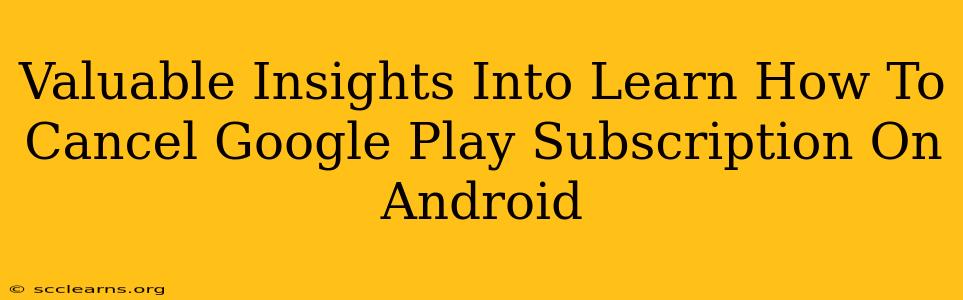Managing your Google Play subscriptions is crucial for keeping your finances in check and preventing unwanted charges. This guide provides valuable insights into how to seamlessly cancel any Google Play subscription on your Android device. We'll cover various scenarios and offer troubleshooting tips to ensure a smooth process.
Understanding Google Play Subscriptions
Before diving into the cancellation process, it's essential to understand how Google Play subscriptions work. These subscriptions automatically renew until you cancel them, often billing you monthly or annually. Knowing which subscriptions you have active is the first step to effective management.
Identifying Your Active Subscriptions
To see a complete list of your active subscriptions:
- Open the Google Play Store app on your Android device.
- Tap your profile icon (usually located in the top right corner).
- Select Payments & subscriptions.
- Tap Subscriptions.
This will display all your active subscriptions, along with their renewal dates and billing information. Take a moment to review this list carefully.
Canceling Your Google Play Subscription: A Step-by-Step Guide
The process of canceling a Google Play subscription is straightforward:
- Access your Subscriptions: Follow the steps above to reach your active subscriptions list.
- Select the Subscription to Cancel: Find the subscription you wish to cancel and tap on it.
- Tap "Cancel Subscription": You'll see a clear option to cancel the subscription. The wording might vary slightly depending on the app, but it will be readily apparent.
- Confirm Cancellation: Google Play will usually ask you to confirm your cancellation. Review the details and tap the confirmation button.
- Review Cancellation Confirmation: After canceling, you'll receive confirmation on your screen. It’s wise to take a screenshot of this confirmation for your records.
Important Note: Canceling a subscription does not provide a refund for any already-paid periods. You'll continue to have access to the service until the end of your current billing cycle.
Troubleshooting Common Cancellation Issues
Sometimes, you might encounter problems while trying to cancel a subscription. Here are some common issues and their solutions:
"Cancel Subscription" Option is Greyed Out or Missing:
This could indicate that the subscription is managed outside of the Google Play Store. Check the app itself for cancellation options within its settings. If you still can't find it, contact the app's customer support directly.
Unable to Access Payments & Subscriptions:
If you cannot access the "Payments & Subscriptions" section, ensure you're logged into the correct Google account associated with your subscription. Also, check for any technical issues with the Google Play Store app. Try clearing the app's cache and data, or reinstalling it.
Proactive Subscription Management Tips
To avoid unexpected charges and maintain control of your spending:
- Regularly Review Your Subscriptions: Make it a habit to check your subscriptions at least once a month.
- Set Reminders: Use your calendar or reminder app to set alerts before your subscriptions renew.
- Consider Family Sharing (if applicable): If you share subscriptions with family members, utilize Google Family sharing features to manage your combined spending.
- Explore Free Alternatives: Before committing to a paid subscription, explore free alternatives to see if they meet your needs.
By following these steps and employing proactive management strategies, you can effectively manage your Google Play subscriptions and keep your Android spending under control. Remember, understanding the process and troubleshooting potential problems can save you time and money in the long run.