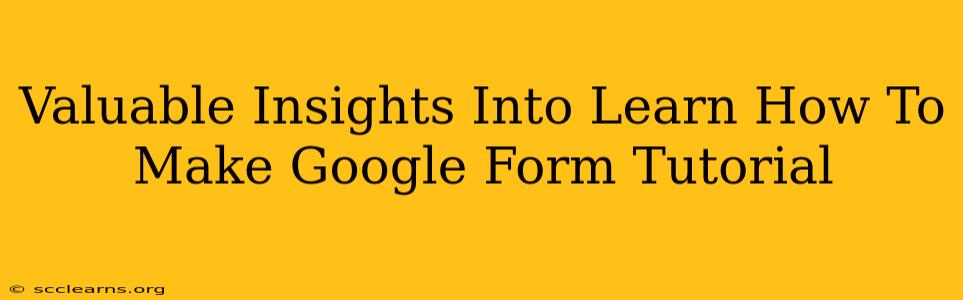Creating effective Google Forms is a crucial skill for anyone working online, whether you're a teacher, business owner, researcher, or simply someone who needs to gather information efficiently. This tutorial dives deep into the process, providing valuable insights and actionable steps to help you master Google Forms. We'll cover everything from basic creation to advanced features, ensuring you can build forms tailored to your specific needs.
Understanding the Power of Google Forms
Google Forms offers a surprisingly robust and versatile platform for creating various types of forms, from simple surveys and quizzes to complex registration systems and data collection tools. Its key strengths lie in its:
- Ease of Use: The intuitive interface makes form creation straightforward, even for beginners.
- Integration: Seamlessly integrates with other Google Workspace apps like Sheets, Docs, and Drive, simplifying data management and analysis.
- Accessibility: Forms are accessible across devices and platforms, ensuring broad reach for your questionnaires.
- Customization: A wide array of customization options allows you to tailor your forms to match your branding and requirements.
Step-by-Step Guide: Creating Your First Google Form
Let's walk through the process of creating a basic Google Form:
1. Accessing Google Forms:
Start by opening your Google account and navigating to Google Forms (you can usually find it within the Google Apps launcher).
2. Starting a New Form:
Click the "+” button to create a new, blank form.
3. Adding Questions:
This is where you define the information you want to collect. Google Forms supports various question types:
- Short answer: For text-based answers.
- Paragraph text: For longer, more detailed responses.
- Multiple choice: For selecting one option from a list.
- Checkboxes: For selecting multiple options from a list.
- Drop-down: Similar to multiple choice, but presents options in a dropdown menu.
- Linear scale: For rating items on a scale (e.g., 1-5 stars).
- Multiple choice grid: For rating multiple items on a scale.
- Date: For collecting date information.
- Time: For collecting time information.
4. Customizing Your Form:
Here's where you add your personal touch:
- Form Title and Description: Give your form a clear, concise title and add a description to explain its purpose.
- Question Titles and Descriptions: Use clear and specific wording for each question.
- Required Questions: Mark questions as "required" to ensure respondents answer them.
- Sections: Organize your questions into logical sections for better readability.
- Themes: Choose a theme to visually enhance your form.
- Adding Images and Videos: Enhance engagement by incorporating visual elements.
5. Sending Your Form:
Once you're satisfied, you can send your form via:
- Link: Copy and share the unique link to your form.
- Email: Send the form directly via email.
- Embed: Embed your form on a website or blog.
Advanced Google Forms Techniques
To unlock the full potential of Google Forms, explore these advanced features:
- Response Validation: Set rules to ensure responses meet specific criteria (e.g., only accepting numerical data).
- Using Add-ons: Extend functionality with various add-ons that provide extra features and integrations.
- Creating Quizzes: Utilize Google Forms to create interactive quizzes with automatic grading.
- Data Analysis with Google Sheets: Automatically collect responses in a Google Sheet for easy analysis and reporting.
- Collaboration: Work with others on the same form simultaneously.
Mastering Google Forms: Tips and Best Practices
- Keep it concise: Avoid lengthy forms. Shorter forms tend to have higher completion rates.
- Use clear and simple language: Ensure your questions are easy to understand.
- Test your form before sending: Check for any errors or inconsistencies.
- Analyze your results: Review the responses to gain valuable insights.
- Regularly update your forms: Keep your forms current and relevant.
By following this comprehensive guide and practicing regularly, you'll quickly become proficient in creating effective and engaging Google Forms. Remember, the key is to tailor your forms to your specific needs and always prioritize user experience. Happy forming!