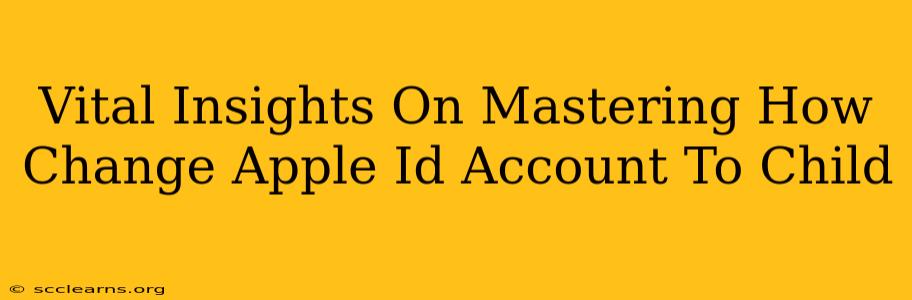Changing an Apple ID from an adult account to a child account is crucial for parental control and safeguarding a child's online experience. This process ensures your child enjoys age-appropriate content and benefits from the safety features built into Apple's Family Sharing. This guide provides vital insights into mastering this process.
Understanding Apple's Family Sharing and Child Accounts
Before diving into the steps, it's essential to understand the core functionalities of Apple's Family Sharing and what distinguishes a child account.
Family Sharing allows you to share purchases, subscriptions, and iCloud storage with family members. More importantly, it enables parental controls crucial for managing a child's digital footprint.
A Child Account under Family Sharing offers significant advantages:
- Parental Controls: You can restrict access to inappropriate content, limit screen time, and approve purchases.
- Location Sharing: You can track your child's device location (with their permission and understanding, of course).
- Communication Management: Control who your child can communicate with through iMessage and FaceTime.
- Age-Appropriate Content: The App Store filters out apps and content unsuitable for your child's age.
Changing an Existing Apple ID to a Child Account: A Step-by-Step Guide
It's important to note that you cannot directly convert an existing adult Apple ID into a child account. You need to create a new child account within your Family Sharing group. Here's how:
-
Ensure Family Sharing is Set Up: If you haven't already, set up Family Sharing on your device. This involves adding family members and designating an adult organizer.
-
Add Child to Family Sharing: From your device, navigate to Settings > [Your Name] > Family Sharing > Add Member. Follow the on-screen prompts to add your child.
-
Choose "Create a Child Account": During the process of adding your child, you'll be given the option to create a new Apple ID specifically for them. This ensures the account is correctly configured for a child under Family Sharing.
-
Provide Necessary Information: You'll be asked to provide your child's birthdate, name, and create a password (though you will have access to it).
-
Parental Controls Setup: This is the crucial step. You'll be able to customize various parental controls based on your child's age and your preferences. This allows you to tailor restrictions for apps, content, purchases, and communication features.
-
Agree to Terms & Conditions: Carefully review and agree to Apple's terms and conditions regarding Family Sharing and child accounts.
Troubleshooting Common Issues
While generally straightforward, some issues might arise:
- Age Verification: Apple may request age verification to ensure compliance with child protection laws. Be prepared to provide the necessary documentation.
- Existing Account Conflicts: If your child already has an Apple ID, you'll need to carefully consider merging existing data (if appropriate) or starting fresh with a new child account.
- Device Compatibility: Ensure all devices your child will use are compatible with Family Sharing and the chosen parental control settings.
Maximizing Safety and Privacy with Child Accounts
Beyond the technical process, remember the importance of ongoing communication and education. Discuss with your child the importance of online safety, responsible digital citizenship, and the privacy settings you've established. Regularly review and adjust the parental controls as your child grows and their needs evolve.
By following these steps and prioritizing open communication, you can effectively manage your child's Apple ID, ensuring a safe and positive digital experience. Remember, your active participation in managing their online life is crucial for their well-being.