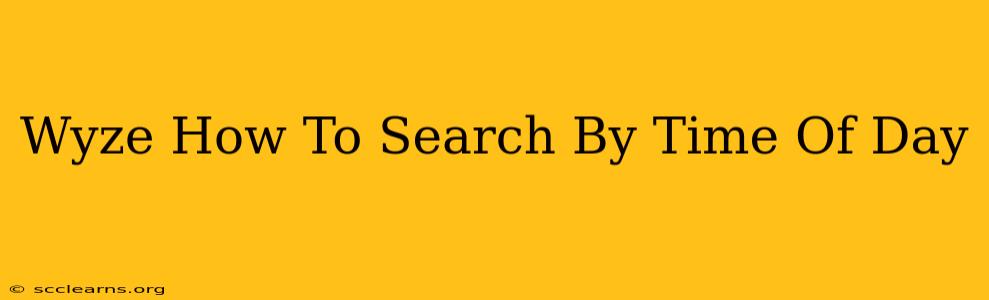Are you struggling to find that specific moment captured on your Wyze Cam? Sifting through hours of footage can be tedious. This guide will show you how to effectively search your Wyze Cam recordings by time of day, saving you valuable time and frustration. We'll cover various techniques and troubleshooting tips to ensure you locate your desired clips efficiently.
Understanding Wyze Cam's Time-Based Search Functionality
Wyze Cam's search functionality relies on the accurate timestamp embedded within each recording. This means a correctly set date and time on your camera is crucial for successful time-based searches. Before we delve into the search methods, let's ensure your camera's clock is accurate.
Verifying Your Wyze Cam's Time and Date:
- Access the Wyze App: Open the Wyze app on your smartphone or tablet.
- Select Your Camera: Choose the specific Wyze Cam you want to review.
- Check the Settings: Navigate to your camera's settings. The exact location may vary slightly depending on your app version, but it usually involves tapping the camera's image or a gear icon.
- Adjust Time Zone: Ensure your camera's time zone is correctly set to match your location. An incorrect time zone will render time-based searches inaccurate.
- Synchronize Time: Some Wyze Cams allow you to synchronize the time automatically with a network time server. Utilize this feature to ensure accuracy.
Methods for Searching Wyze Cam Recordings by Time of Day
Now that your camera's time is accurate, let's explore different ways to search for recordings based on the time of day:
1. Using the Wyze App's Timeline:
This is the most straightforward approach.
- Open the Wyze App and Select Your Camera.
- Access the Playback Feature: Locate the playback section within the camera's view. It usually resembles a film reel icon.
- Navigate the Timeline: The timeline displays recorded footage, typically organized chronologically. You can scroll through the timeline to visually locate the desired time period. The app typically displays date and time markers.
- Precise Selection: Once you find the approximate time, tap and drag to select the specific timeframe you want to review.
This method is best for identifying general time periods. For pinpointing specific moments, consider the next method.
2. Utilizing the Date and Time Filters (If Available):
Some versions of the Wyze app provide more refined filtering options. Check for options to filter your search by specific dates and time ranges (e.g., selecting a start and end time). This functionality dramatically improves the precision of your search.
3. Employing Third-Party Software (If Necessary):
If you download your recordings from your Wyze Cam to your computer, you can leverage third-party video editing or player software which often offers robust time-based search and filtering capabilities.
Troubleshooting Common Time-Based Search Issues
- Inaccurate Time Stamps: If your searches yield inconsistent or incorrect results, double-check your camera's time and date settings.
- App Glitches: Try restarting the Wyze app or your device. In rare cases, reinstalling the app might be necessary.
- Network Issues: A weak or unstable internet connection can disrupt time synchronization and impact recording accuracy.
- Cloud Storage Limitations: If you rely on Wyze's cloud storage, ensure you haven't exceeded your storage limits, which may affect the availability of older recordings.
Optimizing Your Wyze Cam for Efficient Time-Based Searches
- Regular Time Synchronization: Establish a routine of regularly checking and synchronizing your Wyze Cam's time to minimize inaccuracies.
- High-Quality Internet Connection: A stable internet connection is essential for reliable cloud storage and accurate time stamping.
- SD Card Management: If using a local SD card for storage, properly format and manage the card to avoid issues.
By following these steps and troubleshooting tips, you can confidently search your Wyze Cam recordings by time of day, making the most of your security footage. Remember, an accurate camera clock is the key to successful time-based searches.