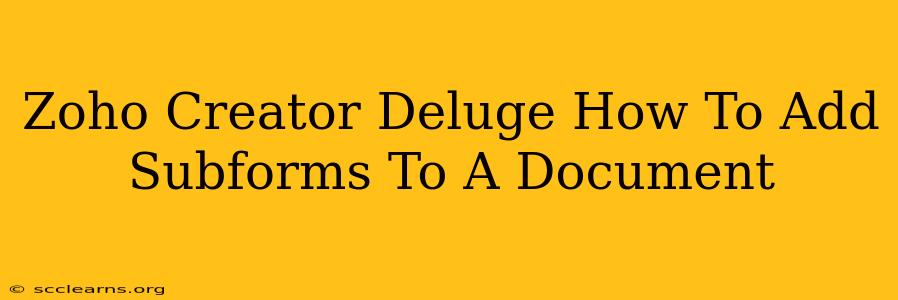Adding subforms to your Zoho Creator documents using Deluge scripting significantly enhances data organization and user experience. This guide provides a comprehensive walkthrough, equipping you with the skills to seamlessly integrate subforms and streamline your data entry processes.
Understanding the Power of Subforms in Zoho Creator
Subforms in Zoho Creator act as containers for related data, enabling you to structure complex information within a single form. Instead of having numerous individual fields, you can group related information logically, improving data clarity and simplifying user input. This is particularly beneficial when dealing with repeating data sets, such as order items, product specifications, or employee contact details. Using Deluge, you can dynamically manipulate and manage these subforms, making your applications more robust and efficient.
Step-by-Step Guide: Adding Subforms with Deluge
This guide assumes you have a basic understanding of Zoho Creator and Deluge scripting.
1. Design Your Main Form and Subform:
- Main Form: Create your main form containing the primary data fields. This will be the parent form housing your subform. Think carefully about the overall structure and how the subform data relates to the main form data.
- Subform: Create a separate form representing the related data. This will become the subform embedded within your main form. Make sure the fields in your subform are relevant to the data you want to collect. For example, if your main form is an "Order," your subform could be "Order Items," containing fields like "Item Name," "Quantity," and "Price."
2. Add the Subform to the Main Form:
In the Zoho Creator form designer, add a subform component to your main form. Choose the subform you created in step 1. This places the subform visually within your main form.
3. Deluge Scripting for Dynamic Subform Management:
This is where Deluge comes in to manage the subform data dynamically. Here are some common Deluge actions:
3.1 Adding Rows to the Subform:
You might need to add rows to the subform based on user input or other conditions. Here's an example Deluge script snippet that adds a new row to a subform named "Order Items":
// Assuming 'orderItems' is the subform
var orderItems = input.OrderItems; // Access the subform data
// Add a new row to the subform
orderItems.add();
// Set values for the new row (replace with your actual field names)
orderItems.itemName = "New Item";
orderItems.quantity = 1;
orderItems.price = 10;
3.2 Removing Rows from the Subform:
You'll likely need to delete rows from the subform, perhaps when an item is removed. This example demonstrates how to delete a row:
// Assuming 'orderItems' is the subform and 'rowIndex' is the index of the row to remove
var orderItems = input.OrderItems;
orderItems.remove(rowIndex);
3.3 Updating Rows in the Subform:
Modifying existing entries in the subform is common. Here's how you can update a row:
// Assuming 'orderItems' is the subform and 'rowIndex' is the index of the row to update
var orderItems = input.OrderItems;
orderItems[rowIndex].itemName = "Updated Item Name";
orderItems[rowIndex].quantity = 2;
// ... update other fields as needed
4. Data Handling and Validation:
- Data Validation: Use Deluge to enforce data validation rules within the subform. Check for required fields, data types, and any specific business rules.
- Data Persistence: Ensure your Deluge script properly saves data entered in the subform when the main form is submitted.
5. Testing and Refinement:
Thoroughly test your implementation to identify and resolve any issues. Pay close attention to edge cases and unexpected user input. Refine your Deluge scripts and form design to create a seamless user experience.
Best Practices for Subform Implementation
- Keep it Simple: Avoid overly complex subforms. Break down large datasets into smaller, more manageable subforms if necessary.
- Clear Labeling: Use clear and concise labels for all fields within your subforms.
- User Experience: Design your subforms with the user experience in mind. A well-structured subform makes data entry intuitive and efficient.
By following these steps and utilizing Deluge scripting, you can effectively incorporate subforms into your Zoho Creator applications, leading to more organized data management and an improved user experience. Remember to tailor the Deluge scripts to your specific application requirements and always test thoroughly.