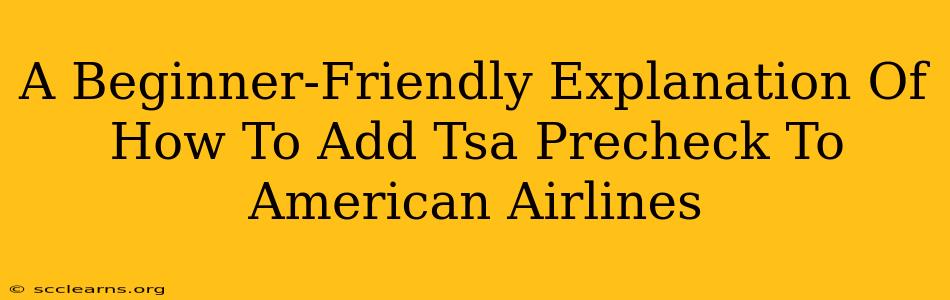Adding TSA PreCheck to your American Airlines profile is a simple process that can significantly reduce your stress and wait times at the airport. This guide will walk you through each step, ensuring a smooth and hassle-free experience.
Understanding TSA PreCheck
Before we dive into adding it to your American Airlines account, let's quickly recap what TSA PreCheck is. It's a program that allows expedited screening at TSA checkpoints in many U.S. airports. This means you can leave your shoes, light outerwear, electronics, and liquids (3-1-1 compliant) in your carry-on bag, speeding up the security process considerably.
Key Benefits of TSA PreCheck:
- Faster Security Lines: Skip the long lines and get through security much quicker.
- Less Hassle: No need to remove shoes, laptops, or liquids.
- More Relaxed Travel: Enjoy a more comfortable and less stressful airport experience.
Adding TSA PreCheck to Your American Airlines Profile: A Step-by-Step Guide
Adding your TSA PreCheck information to your American Airlines profile is crucial to ensure you receive the benefit during your flights. Here's how to do it:
Step 1: Locate Your Known Traveler Number (KTN)
Your KTN is a unique identifier issued to you after you successfully complete the TSA PreCheck application process. You'll receive this number after your in-person application appointment is approved. Keep this number safe and readily accessible.
Step 2: Access Your American Airlines Account
Go to the American Airlines website and log in to your account. If you don't have an account, you'll need to create one first. This is essential for linking your KTN.
Step 3: Navigate to Your Profile Settings
Once logged in, find your profile settings. The exact location might vary slightly depending on the website's design, but look for sections labeled "My Profile," "Account Settings," or similar.
Step 4: Add Your Known Traveler Number (KTN)
Within your profile settings, you should find a section to add your KTN. This section might be labeled "Known Traveler Number," "TSA PreCheck," or something similar. Enter your KTN accurately.
Step 5: Save Your Changes
After entering your KTN, save your changes. American Airlines will now associate your TSA PreCheck information with your account.
Step 6: Verify Your Information (Important!)
Always double-check your profile to confirm that your KTN is correctly saved. This step is crucial to ensure that you'll receive the PreCheck benefit on your upcoming flights.
Troubleshooting and FAQs
Q: What if I made a mistake entering my KTN?
A: You can usually edit or correct your profile information. Go back to your profile settings and update the KTN.
Q: My KTN isn't working. What should I do?
A: Ensure you've entered the KTN correctly. If the problem persists, contact American Airlines customer support for assistance.
Q: I added my KTN but it didn't show up on my boarding pass. What happened?
A: Ensure you've checked in for your flight using the same American Airlines account where you added your KTN. Sometimes, there is a processing delay; allow some time before contacting customer support.
Q: How long does TSA PreCheck last?
A: TSA PreCheck is valid for five years. You will need to reapply before your current KTN expires.
By following these steps, you can easily add your TSA PreCheck to your American Airlines profile and enjoy the convenience of expedited security screening. Remember to always double-check your information and contact customer support if you encounter any issues. Happy travels!