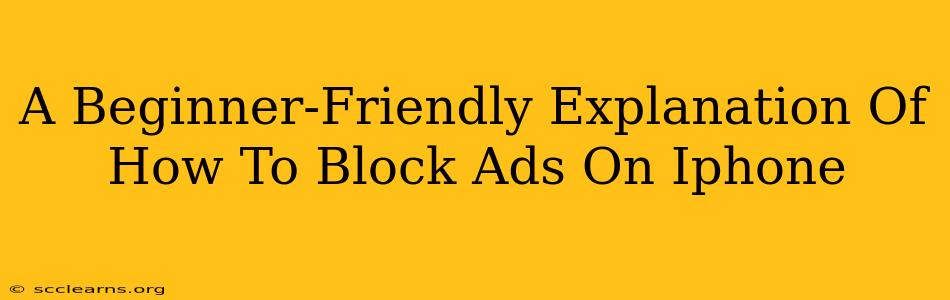Are you tired of annoying ads interrupting your iPhone experience? You're not alone! Many users find ads intrusive and disruptive. Fortunately, there are several ways to significantly reduce or even eliminate them. This beginner-friendly guide will walk you through the easiest and most effective methods to block ads on your iPhone.
Understanding the Ad Landscape on iPhone
Before diving into the solutions, it's helpful to understand where these ads come from. Ads on your iPhone primarily appear in:
- Apps: Many free apps rely on advertising revenue. These ads can range from banner ads at the bottom of the screen to full-screen video ads.
- Websites: When browsing the internet on your iPhone's Safari browser or other browsers, you'll encounter ads embedded within web pages.
Methods to Block Ads on Your iPhone
There's no single magic button to eliminate all ads, but here are several effective approaches you can combine for optimal results:
1. Using a Content Blocker (Most Effective for Safari & Browsers)
Content blockers are extensions or apps that prevent ads from loading on your browser. They work by filtering out the code that displays ads. This is arguably the most effective way to reduce ads while browsing websites.
How to Use a Content Blocker:
- Find a Reputable Content Blocker: Look for content blockers with positive reviews and strong reputations. Many are available in the App Store.
- Install the App: Download and install your chosen content blocker.
- Enable the Content Blocker: Most blockers will have a simple switch to turn them on and off within your iPhone's settings. Go to Settings > Safari > Content Blockers and select your app.
Benefits: Significantly reduces ads on websites within your chosen browser.
Drawbacks: May inadvertently block some legitimate content. Some websites might not function correctly with a content blocker enabled.
2. Upgrading to Ad-Free Apps (Best for Specific Apps)
Many apps offer ad-free versions through in-app purchases. Consider this if you regularly use a particular app burdened with excessive ads. This method is great for focused ad removal within a specific app.
How to Upgrade:
- Check for In-App Purchases: Open the app and look for options like "Remove Ads," "Premium Version," or similar.
- Make the Purchase: Follow the instructions to purchase the ad-free version.
Benefits: Completely eliminates ads within the specific app.
Drawbacks: Requires a one-time or recurring payment.
3. Using a VPN with Ad-Blocking Capabilities (Advanced Option)
Some VPNs (Virtual Private Networks) include ad-blocking features. While primarily used for privacy and security, this can provide an additional layer of ad protection.
How to Use a VPN with Ad Blocking:
- Choose a VPN: Select a reputable VPN service with ad-blocking capabilities.
- Install and Connect: Download the VPN app, create an account, and connect to a server.
- Enable Ad Blocking: Check your VPN app's settings to ensure ad-blocking is enabled.
Benefits: Offers privacy and security alongside ad blocking.
Drawbacks: Can slow down your internet speed. Requires a subscription to a VPN service.
4. Turning Off Location Services (Reduces Location-Based Ads)
Many apps utilize your location to deliver targeted ads. Disabling location services for individual apps or completely can reduce the number of location-based ads you see.
How to Turn Off Location Services:
- Go to Settings > Privacy & Security > Location Services.
- Toggle location services off completely or restrict access for specific apps.
Benefits: Reduces the number of location-targeted ads.
Drawbacks: Some apps may not function correctly without location access.
Conclusion: Finding the Right Balance
The best approach to blocking ads on your iPhone often involves a combination of these methods. Experiment with different techniques to find what works best for you. Remember to always download apps from trusted sources like the official App Store to avoid malicious software. By implementing these strategies, you can create a more enjoyable and less intrusive mobile experience.