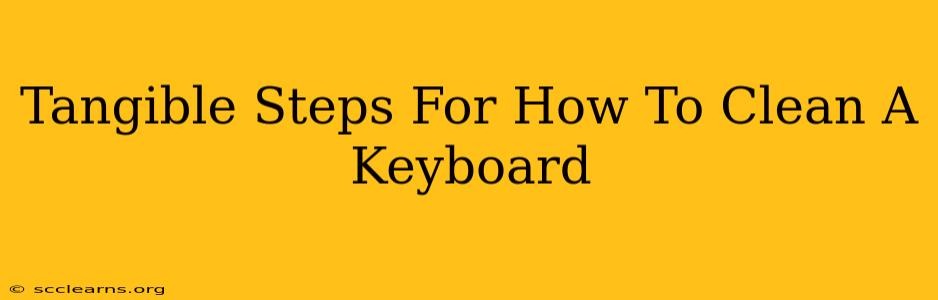A clean keyboard isn't just aesthetically pleasing; it's crucial for hygiene and optimal performance. Crumbs, dust, and sticky residue can hinder key responsiveness and even lead to malfunction. This guide provides tangible steps for effectively cleaning your keyboard, regardless of its type (mechanical, membrane, or laptop).
Before You Begin: Preparation is Key
Before diving in, gather your cleaning supplies. You'll need:
- Compressed air: This is your best friend for dislodging dust and debris from hard-to-reach areas.
- Microfiber cloth(s): Gentle and lint-free, these are perfect for wiping surfaces.
- Isopropyl alcohol (70%): Effective for sanitizing and removing sticky residue. Never use bleach or harsh chemicals.
- Cotton swabs: Ideal for cleaning crevices and around keys.
- Keycap puller (optional): If you want a deep clean, a keycap puller allows for thorough cleaning under the keys.
Step-by-Step Cleaning Process
1. Power Down and Disconnect:
Safety First! Always turn off your keyboard and disconnect it from your computer before cleaning. This prevents accidental damage and electrical shocks.
2. The Initial Blast: Compressed Air to the Rescue
Hold the can of compressed air upright. Use short bursts of air to blow away dust and debris from all angles, paying close attention to the spaces between the keys. Tilt the keyboard slightly to help dislodge particles.
3. Wipe Down the Surface:
Using a slightly damp (not soaking wet!) microfiber cloth, gently wipe the top surface of your keyboard. For stubborn stains, lightly dampen the cloth with isopropyl alcohol. Avoid getting any liquid inside the keyboard.
4. Deep Cleaning (Optional): Removing Keycaps
This step is recommended for a thorough clean, especially if you notice significant build-up under the keys.
- Use a Keycap Puller: Carefully use the keycap puller to remove keys one by one. Keep track of which key goes where!
- Clean Underneath: Use compressed air and cotton swabs dipped in isopropyl alcohol to clean the area under the removed keycaps. Let everything dry completely before reassembling.
- Reassemble: Carefully place the keycaps back onto their respective switches.
5. Sanitize (Optional but Recommended):
After the initial cleaning, use a cotton swab lightly dampened with isopropyl alcohol to clean around each key and in the crevices. This step helps eliminate germs and bacteria. Allow the alcohol to fully evaporate before powering on your keyboard.
6. Final Wipe Down:
Once everything is dry, give the keyboard one last wipe down with a clean, dry microfiber cloth.
Maintaining a Clean Keyboard: Prevention is Better Than Cure
Regular cleaning prevents grime buildup and extends the lifespan of your keyboard. Consider these preventative measures:
- Regular Compressed Air: Use compressed air once a week to prevent dust accumulation.
- Avoid Eating Near Your Keyboard: This will significantly reduce crumbs and sticky residue.
- Use a Keyboard Cover: Protect your keyboard from dust and spills with a keyboard cover when not in use.
Troubleshooting Common Issues
- Sticky Keys: Sticky keys are often caused by sugary drinks or food residue. Isopropyl alcohol is effective at removing this stickiness.
- Non-Responsive Keys: Dust and debris can interfere with key responsiveness. Use compressed air to dislodge particles. If the problem persists, check for physical damage or consider professional repair.
By following these steps, you can keep your keyboard clean, functional, and germ-free, ensuring a pleasant and efficient typing experience. Remember, consistent cleaning is key!