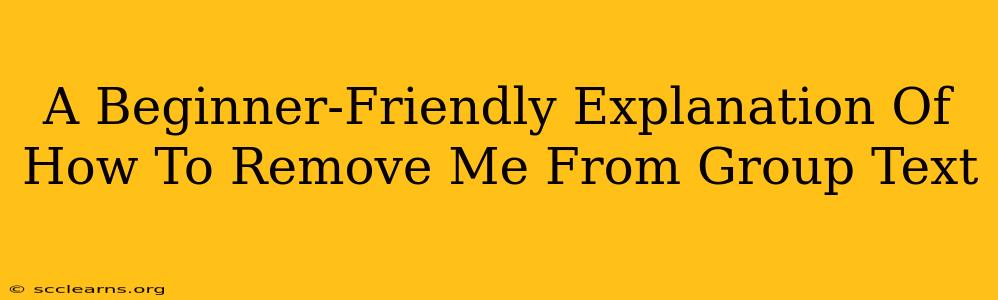Are you tired of endless group text messages flooding your phone? Do you feel overwhelmed by notifications and wish you could quietly exit the conversation? Leaving a group text can feel tricky, but it's actually quite simple, regardless of your phone's operating system. This guide will walk you through the process, offering clear instructions for both Android and iPhone devices. We'll also tackle some common FAQs to ensure you have a complete understanding.
How to Leave a Group Text on Android
Leaving a group text on Android varies slightly depending on the messaging app you're using. Most commonly, people use the default Messages app or a third-party app like Google Messages or WhatsApp. However, the general principles remain the same:
1. Locate the Group Text: Open your messaging app and find the group conversation you want to leave.
2. Access Group Settings: The method to access settings varies. Look for three vertical dots (...), a gear icon (⚙️), or an "i" icon within the group chat interface. Tap this icon.
3. Find the Exit Option: You'll see a list of options relating to the group. Look for wording like "Leave Group," "Exit Group," or "Leave Conversation."
4. Confirm Your Decision: Many apps will ask you to confirm your decision to leave. Tap "OK," "Leave," or the equivalent confirmation button.
If You Use a Third-Party App (Like WhatsApp):
Third-party messaging apps like WhatsApp often have a similar process, but the exact wording and location of the "leave group" option might be slightly different. Look for options in the app's settings related to the group, often accessible via a three-dot menu or a gear icon within the group chat itself.
How to Leave a Group Text on iPhone (iOS)
Leaving a group text on an iPhone is equally straightforward. Most users rely on the built-in Messages app, so let's cover that:
1. Open the Group Text: Find the group message thread within your Messages app.
2. Access the Info Screen: Tap the name of the group at the top of the screen (usually displaying the group name or the names of several participants). This will bring up the info screen for the group text.
3. Locate and Select "Leave This Conversation": On this info screen, you should find an option to "Leave This Conversation." Tap this option.
4. Confirm Your Action: A prompt will likely appear asking you to confirm your decision. Tap "Leave" to finalize your exit from the group.
Frequently Asked Questions (FAQs)
Q: Will people know I left the group text?
A: In most cases, other members of the group will receive a notification indicating that you left the conversation. The exact message varies depending on the app but usually states you've left the group.
Q: Can I rejoin the group later?
A: It depends on the group settings and the specific messaging app. In some cases, you might be able to rejoin by asking another member to add you back. In other cases, the group might be deleted, making it impossible to rejoin without creating a new group.
Q: What if I accidentally leave the group?
A: As mentioned above, you may be able to rejoin if the group remains active. If not, reach out to a member of the group to request that they add you back.
Q: Will I still receive messages after leaving the group?
A: No. Once you've left the group, you'll no longer receive messages from that particular group chat.
This guide provides a comprehensive overview of how to remove yourself from group texts on both Android and iPhone devices. Remember, the exact steps might vary slightly based on your messaging app, but the core principles remain consistent. Now you can reclaim some peace and quiet from the digital noise!