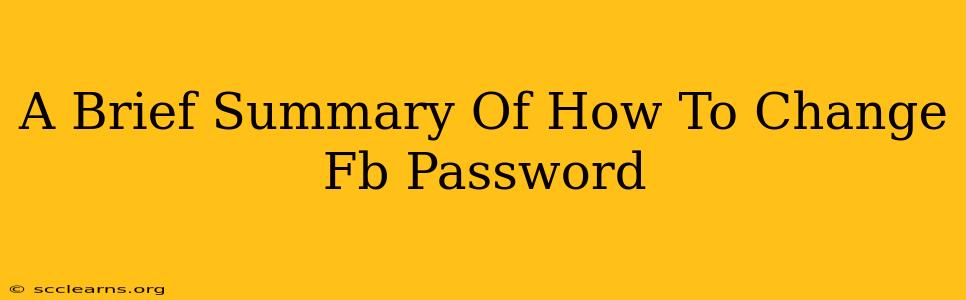Changing your Facebook password is a crucial step in maintaining the security of your account and personal information. This quick guide outlines the process for both desktop and mobile users. Regularly updating your password is a vital part of good online hygiene.
Changing Your Facebook Password on Desktop
Step 1: Access Your Facebook Settings:
Log in to your Facebook account. In the top right corner, click on the downward-facing arrow (or your profile picture). Select "Settings & Privacy," then choose "Settings."
Step 2: Navigate to Security and Login:
In the left-hand column, you'll see a section labeled "Security and Login." Click on it.
Step 3: Update Your Password:
Under the "Password" section, you'll find the option to "Change Password." Click this. You'll be prompted to enter your current password and then create a new, strong password. Remember to choose a password that is both complex and memorable, ideally using a mix of uppercase and lowercase letters, numbers, and symbols.
Step 4: Confirm Your Changes:
Once you've entered your new password twice, click "Save Changes." Your password will be successfully updated.
Changing Your Facebook Password on Mobile (Android & iOS)
The process on mobile apps is slightly different but equally straightforward:
Step 1: Access Your Facebook Settings:
Open the Facebook app. Tap the three horizontal lines (menu icon) in the top right corner.
Step 2: Find Settings & Privacy:
Scroll down and tap on "Settings & Privacy." Select "Settings."
Step 3: Locate Security and Login:
Similar to the desktop version, find the "Security and Login" option and tap on it.
Step 4: Change Your Password:
You will likely find the "Change Password" option under the "Password" heading. Tap on it. You will then be guided through the process of entering your old password and creating a new one. Ensure your new password meets Facebook's security requirements.
Step 5: Save Your New Password:
Once you've entered and confirmed your new password, save the changes. Your Facebook password is now updated.
Tips for a Strong Facebook Password
- Avoid using easily guessable information: Don't use your birthdate, pet's name, or other easily accessible personal details.
- Use a password manager: A password manager can generate strong, unique passwords and store them securely.
- Enable two-factor authentication (2FA): This adds an extra layer of security to your account, even if someone gets your password. Facebook provides clear instructions on how to enable this vital security feature.
- Regularly change your password: It's good practice to change your password every few months as an extra precaution.
By following these simple steps, you can keep your Facebook account safe and secure. Remember that protecting your online accounts is essential in today's digital landscape. Don't hesitate to refer back to this guide whenever you need to update your Facebook password.