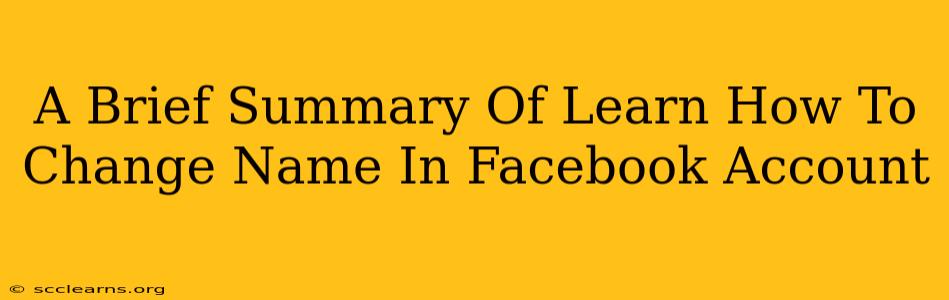Changing your name on Facebook might seem straightforward, but there are a few nuances to keep in mind to ensure a smooth process. This short guide outlines the steps and important considerations.
Understanding Facebook's Name Policy
Before diving into the how-to, it's crucial to understand Facebook's name policy. They want names to be authentic and reflect how you're known in everyday life. This means:
- Real Names: Facebook prefers your legal name. Nicknames are generally acceptable as long as they are widely used and easily recognizable as you.
- No Misleading Information: Avoid using names that are offensive, misleading, or impersonate others.
- Consistency: Maintain consistency across your profile. Significant discrepancies between your displayed name and other information might trigger a review.
Violation of these policies can lead to temporary or permanent account restrictions.
How to Change Your Name on Facebook
The process is generally simple, but the exact steps might vary slightly depending on whether you're using the Facebook app or the website:
Steps to Change Your Name on Facebook (Desktop and Mobile)
- Log in: Access your Facebook account.
- Settings & Privacy: Locate and click on the "Settings & Privacy" section (usually found in the dropdown menu associated with your profile picture).
- Settings: Select "Settings".
- Name: Find the "Name" section.
- Edit: Click "Edit" next to your current name.
- Enter New Name: Carefully enter your desired first and last name in the designated fields. Double-check for spelling errors!
- Save Changes: Click "Review Change" and then "Save Changes".
Important Considerations:
- Review Time: Facebook might take some time to review your name change request, especially if it's a significant alteration.
- Limitations: You might be limited to a certain number of name changes within a specific timeframe.
- Verification: Facebook might request verification to confirm your identity before approving your name change. Be prepared to provide supporting documentation if asked.
What to Do If Your Name Change Request Is Rejected
If Facebook rejects your name change request, carefully review their explanation. Common reasons include violating their name policy or inconsistencies in your profile information. You can try again later, making sure to adhere to their guidelines. Contacting Facebook Support might also be helpful for resolving specific issues.
This brief summary provides a general overview. For the most up-to-date instructions, always refer to Facebook's official Help Center. Understanding and respecting Facebook's name policy will ensure a smoother experience when modifying your profile information.