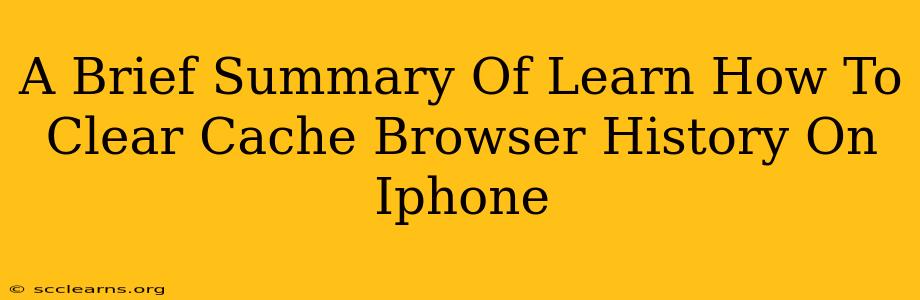Clearing your iPhone's browser cache and history can significantly improve your browsing experience. A cluttered cache can slow down your phone and lead to website display issues. This quick guide shows you how to clear both on Safari and other popular browsers.
Clearing Safari's Cache and History
Safari is the default browser on iPhones, and clearing its data is straightforward:
Step 1: Access Settings
Open the Settings app on your iPhone. It's usually represented by a grey icon with gears.
Step 2: Locate Safari
Scroll down and tap on Safari.
Step 3: Clear History and Website Data
You'll see several options. Tap on Clear History and Website Data. A confirmation prompt will appear; tap Clear History and Data again to confirm.
Important Note: This action will remove your browsing history, cookies, and website data. This means you'll need to log in again to many websites.
Clearing Cache and History in Other Browsers
If you use Chrome, Firefox, or another browser on your iPhone, the process is slightly different but generally follows these steps:
- Open the browser app.
- Find the settings menu. This is usually represented by three dots (...), a gear icon, or a profile picture. The location varies depending on the specific browser.
- Look for "Privacy," "History," or "Clear Data" options. The exact wording may differ.
- Select the option to clear browsing data. This might include separate options for history, cache, cookies, and other data. Choose what you want to clear. Often you can select a time range (last hour, last day, etc.).
- Confirm your choice.
Pro-Tip: Regularly clearing your browser cache and history is a good practice for maintaining optimal phone performance and protecting your privacy. Consider doing this once a week or as needed.
Benefits of Clearing Browser Cache and History
- Improved browsing speed: A clogged cache can slow down your browsing considerably. Clearing it frees up space and allows for faster loading times.
- Reduced storage usage: Cached data can take up a surprising amount of space on your iPhone. Clearing it can help free up valuable storage.
- Enhanced privacy: Cookies and browsing history can track your online activity. Clearing them provides a degree of anonymity.
- Fixing website display problems: Sometimes, outdated cached data can lead to websites displaying incorrectly. Clearing the cache can often solve this issue.
By following these simple steps, you can easily maintain a clean and efficient browsing experience on your iPhone. Remember to always back up your important data before performing any major cleaning actions, although clearing the cache and history is generally safe.