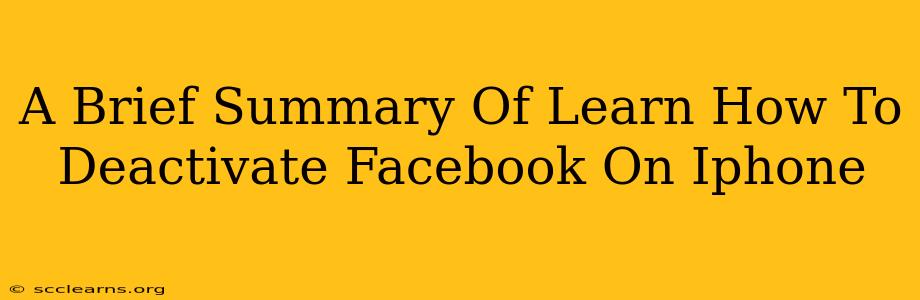Facebook, while a powerful tool for connection, can sometimes feel overwhelming. Perhaps you need a break, or maybe you're just reassessing your online presence. Whatever the reason, deactivating your Facebook account on your iPhone is a straightforward process. This quick guide will walk you through the steps.
Understanding Deactivation vs. Deletion
Before we begin, it's crucial to understand the difference between deactivating and deleting your Facebook account.
-
Deactivation: This temporarily hides your profile from others. Your information is still stored by Facebook, and you can reactivate your account at any time with all your data intact. This is ideal for a temporary break.
-
Deletion: This permanently removes your account and all associated data from Facebook's servers. This action is irreversible, so proceed with caution.
How to Deactivate Your Facebook Account on iPhone
Follow these simple steps to deactivate your Facebook account using your iPhone:
-
Open the Facebook app: Locate the Facebook app on your iPhone's home screen and tap to open it.
-
Access Settings & Privacy: Tap on the three horizontal lines in the bottom right corner (or top right corner, depending on your app version). This opens the main menu. Scroll down and tap on "Settings & Privacy," then select "Settings."
-
Navigate to Account Deactivation: Scroll down the Settings menu until you find "Your Facebook Information." Tap on it. You'll then see several options; select "Deactivation and Deletion."
-
Choose Deactivation: You'll see options for both deactivation and deletion. Select "Deactivate Account."
-
Confirm Deactivation: Facebook will prompt you to confirm your decision. You may be asked why you are deactivating and given a chance to provide feedback. Carefully review the information provided and confirm your choice to deactivate.
-
Account Deactivated: Once you've confirmed, your Facebook account will be deactivated. You'll be logged out of the app.
Reactivating Your Facebook Account
Reactivating your Facebook account is just as easy. Simply log in again using your email address and password. Facebook will restore your profile to its previous state.
Key Considerations Before Deactivating
-
Back up your photos and videos: Before deactivating, consider backing up any photos or videos you've posted that you want to keep.
-
Inform contacts: If you wish to remain in touch, inform close friends and family of your temporary absence from Facebook.
-
Consider alternatives: If you’re looking for ways to reduce your time on Facebook, consider setting usage limits or utilizing the app’s downtime features instead of deactivation.
This guide provides a simple overview of deactivating your Facebook account on your iPhone. Remember to carefully consider the implications before making your decision. If you have any questions or encounter problems, consult Facebook's help center for further assistance.