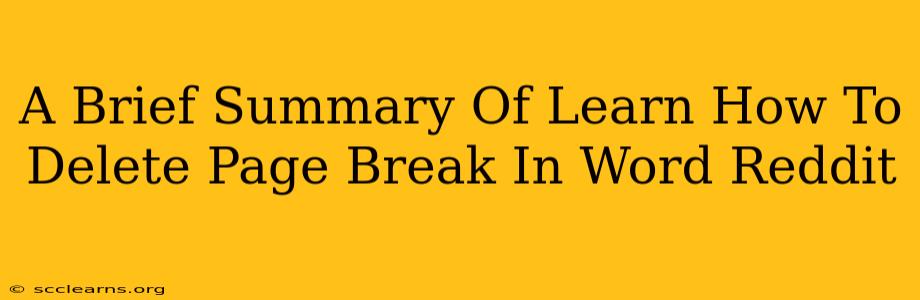Many Word users find themselves wrestling with unwanted page breaks. Reddit, a treasure trove of user-generated advice, offers numerous solutions for this common problem. This post summarizes the most effective methods discussed on Reddit for deleting those pesky page breaks in Microsoft Word.
Understanding Unwanted Page Breaks
Before diving into deletion, understanding why a page break appears is crucial. Sometimes, it's a deliberate manual insertion. Other times, it's Word's automatic formatting, triggered by factors like:
- Large Images or Tables: These can force a page break to accommodate their size.
- Paragraph Formatting: Incorrect paragraph spacing or unusually large fonts can lead to unexpected breaks.
- Section Breaks: These can inadvertently influence page breaks within specific sections of your document.
How to Delete Page Breaks in Microsoft Word: Reddit's Top Tips
Reddit users consistently recommend these approaches for removing unwanted page breaks:
1. The Simple Delete Method
Often, the easiest solution is the most effective. If you can see the page break (usually a dotted line), simply position your cursor just before it and press the Delete key. This works best for manually inserted page breaks.
2. Identifying and Deleting Hidden Page Breaks
Sometimes, the page break isn't visually apparent. Reddit users suggest these steps:
- Show/Hide Paragraph Marks: Click the "Show/Hide" paragraph mark button (it looks like a ¶ symbol) on the Home tab. This reveals hidden formatting marks, including page breaks.
- Manual Deletion: Locate the page break symbol (often a single line or two lines), and delete it using the Delete or Backspace keys.
3. Adjusting Paragraph Spacing and Formatting
As mentioned, excessive spacing or large fonts can trigger automatic page breaks. Reddit users emphasize the importance of:
- Checking Paragraph Spacing: Reduce line spacing (e.g., to 1.0 or 1.15) if it's excessively large.
- Font Size Adjustments: Consider using a slightly smaller font if your text is visually dense.
- Orphan Control: Word's orphan control settings can prevent single lines from being stranded at the bottom of a page, which might necessitate a page break.
4. Tackling Images and Tables
Large images or tables are frequent culprits. Reddit suggests:
- Resizing: Reduce the size of images and tables to fit within the page margins.
- Wrapping Options: Experiment with different text wrapping options around images to see if it alleviates the page break.
- Position Adjustments: Carefully adjust the image or table's vertical position within the text.
5. Examining Section Breaks
If you've used section breaks, review their properties. Unexpected section break settings might contribute to the problem. Consult Word's help documentation for details on managing section breaks.
Pro-Tip from Reddit: The "Select All" Trick
For stubborn page breaks that refuse to be deleted individually, a Reddit user suggested a clever workaround:
- Select all the text in your document (Ctrl+A or Cmd+A).
- Copy the selected text (Ctrl+C or Cmd+C).
- Create a new, blank document.
- Paste the copied text into the new document (Ctrl+V or Cmd+V).
This often cleans up formatting inconsistencies and removes unwanted page breaks.
Conclusion: Taming the Page Break Beast
Unwanted page breaks in Word are a common frustration, but by following these tips gleaned from the wisdom of Reddit users, you can effectively manage and eliminate them. Remember to check for hidden formatting, adjust your spacing and font sizes, and if all else fails, try the "Select All" trick. Happy Word processing!