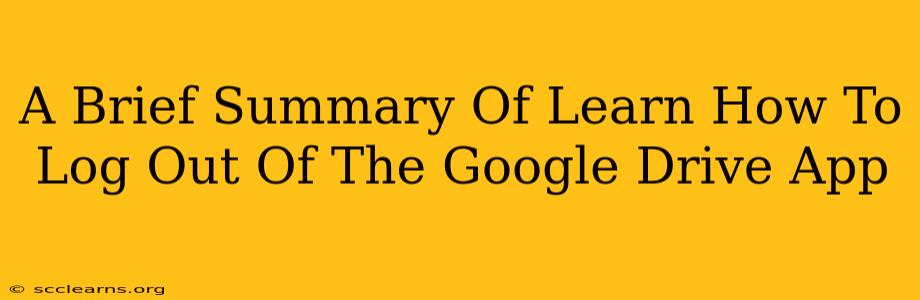Logging out of the Google Drive app ensures your data remains secure, especially when using shared devices. This short guide will walk you through the process, regardless of your device.
Why Log Out of Google Drive?
Before we dive into the how-to, let's understand why logging out is crucial:
- Security: Prevents unauthorized access to your files and folders if someone else uses your device.
- Privacy: Protects your sensitive documents from prying eyes.
- Account Switching: Allows you to easily switch between different Google accounts on the same device.
How to Log Out of Google Drive: A Step-by-Step Guide
The process varies slightly depending on your device. Here's a breakdown for the most common platforms:
Logging Out on Android:
- Open the Google Drive app: Locate the Drive icon and tap to open the application.
- Access the Menu: Usually, this is a three-lined icon (hamburger menu) located in the top left corner. Tap it.
- Navigate to Settings: Look for the "Settings" option (it might be represented by a gear icon). Tap on it.
- Find Your Account: You'll see your Google account listed. Depending on the app version, you may see a "Sign out" button directly.
- Log Out: Tap the "Sign out" button. Confirm your action if prompted.
Logging Out on iOS (iPhone/iPad):
The process is very similar to Android:
- Open the Google Drive app.
- Access the Menu: This is usually three horizontal lines located in the top left corner.
- Go to Settings: Find the "Settings" option and tap.
- Locate Your Account: Your Google account will be displayed.
- Sign Out: Tap "Sign Out" and confirm your decision.
Logging Out on a Computer (Web Browser):
Logging out of Google Drive on your computer is slightly different:
- Open your Google Drive in a web browser. Go to drive.google.com.
- Click on your profile picture/icon: Located in the top right corner.
- Select "Sign out": This option will be in the dropdown menu that appears.
Troubleshooting Tips
If you're encountering issues logging out, try these steps:
- Check for Updates: Ensure your Google Drive app is up-to-date.
- Restart your Device: A simple restart can often resolve minor glitches.
- Clear Cache and Data (Android): This can help clear any corrupted files interfering with the logout process. (This is typically found within your device's app settings.)
Conclusion
Regularly logging out of Google Drive, especially on shared devices, is a simple yet effective way to maintain your data security and privacy. Following these steps will ensure a smooth and secure logout experience. Remember to always be mindful of your online security!