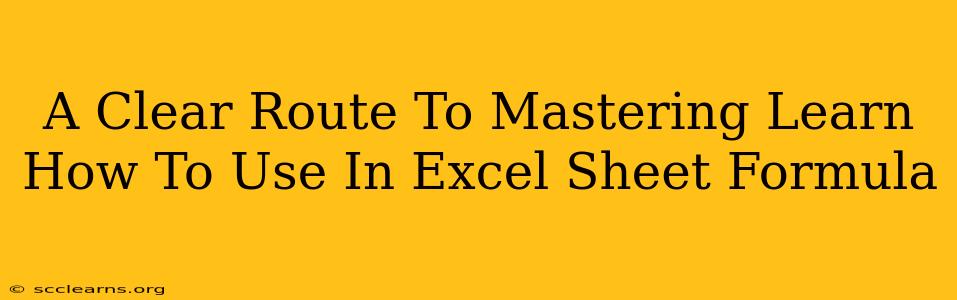Are you ready to unlock the power of Microsoft Excel and transform your data analysis skills? Mastering Excel formulas is the key, and this guide will provide a clear path to becoming proficient. Whether you're a beginner struggling with basic functions or an intermediate user looking to refine your techniques, this comprehensive resource will equip you with the knowledge and strategies you need.
Understanding the Fundamentals: Building Blocks of Excel Formulas
Before diving into complex functions, let's solidify our understanding of the fundamentals. This section covers the essential building blocks that form the foundation of all Excel formulas.
1. The Equal Sign (=): The Starting Point
Every Excel formula must begin with an equal sign (=). This tells Excel that you're entering a formula, not just text. Without it, your calculations won't work.
2. Cell References: Addressing Your Data
Cell references (like A1, B2, C3) are how you tell Excel which data to use in your calculations. Understanding absolute vs. relative references is crucial for flexible formulas that can be copied and pasted without errors.
- Relative References: Change when the formula is copied.
- Absolute References: Remain constant when the formula is copied (use the
$symbol, e.g.,$A$1).
3. Operators: Performing Calculations
Excel uses standard mathematical operators:
+(addition)-(subtraction)*(multiplication)/(division)^(exponentiation)
Understanding the order of operations (PEMDAS/BODMAS) is critical to ensure accurate results.
Essential Excel Formulas Every User Should Know
Now let's explore some of the most commonly used and incredibly useful Excel formulas. Mastering these will significantly boost your spreadsheet skills.
1. SUM(): Adding Numbers
The SUM() function adds a range of numbers. For example, =SUM(A1:A10) adds the numbers in cells A1 through A10. Simple, yet incredibly powerful!
2. AVERAGE(): Calculating the Average
The AVERAGE() function calculates the arithmetic mean of a range of numbers. Use it to quickly find the average value in your dataset.
3. COUNT(): Counting Cells
The COUNT() function counts the number of cells containing numbers within a specified range. This is invaluable for quickly determining dataset size.
4. MAX() and MIN(): Finding Extremes
MAX() finds the largest number in a range, while MIN() finds the smallest. Ideal for identifying outliers or maximum/minimum values.
5. IF(): Conditional Logic
The IF() function allows you to introduce conditional logic into your formulas. It checks a condition and returns one value if true, another if false. For example: =IF(A1>10,"Greater than 10","Less than or equal to 10")
Beyond the Basics: Advanced Techniques for Excel Pros
Once you've mastered the fundamentals, you can explore more advanced functions to take your Excel skills to the next level.
1. VLOOKUP() and HLOOKUP(): Data Retrieval
These functions search for a specific value in a table and return a corresponding value from another column (VLOOKUP) or row (HLOOKUP). Essential for data lookup and retrieval tasks.
2. Nested Formulas: Combining Power
Don't be afraid to combine multiple functions within a single formula. This creates powerful and efficient solutions for complex calculations.
3. Data Validation: Ensuring Data Integrity
Utilize data validation features to control the type of data entered into cells, preventing errors and ensuring data quality.
Practice Makes Perfect: Tips for Mastering Excel Formulas
The best way to master Excel formulas is through consistent practice. Here are some tips to help you along the way:
- Start with the basics: Don't rush into advanced functions before you have a solid grasp of the fundamentals.
- Break down complex problems: Divide complex tasks into smaller, manageable steps.
- Experiment and explore: Don't be afraid to try new things and see what happens.
- Utilize online resources: There are countless tutorials and resources available online to help you learn.
- Practice regularly: Consistent practice is key to developing proficiency.
By following this structured approach and dedicating time to practice, you'll be well on your way to mastering Excel formulas and unlocking the full potential of this powerful tool. So, start practicing today and watch your spreadsheet skills soar!