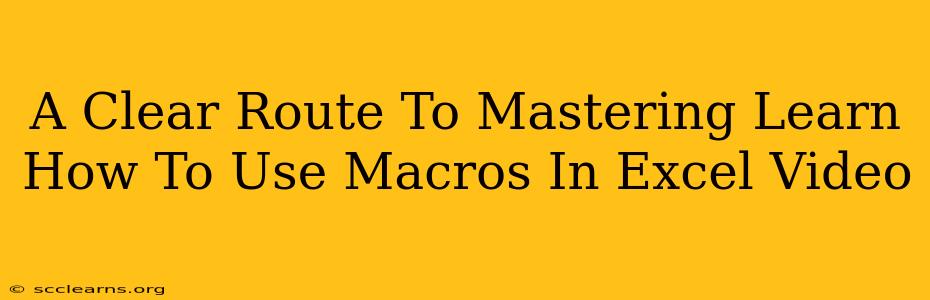Learning to use macros in Excel can significantly boost your productivity. This comprehensive guide will walk you through the process, offering a clear route to mastering this powerful tool. Whether you're a beginner or looking to refine your skills, this guide will equip you with the knowledge and techniques to leverage Excel macros effectively.
Understanding Excel Macros: The Fundamentals
Before diving into the specifics, it's crucial to understand what Excel macros are and why they're valuable. Simply put, a macro is a recorded sequence of actions or commands that automate repetitive tasks. Imagine having to perform the same series of steps multiple times – a macro can handle this automatically, saving you considerable time and effort.
Why Use Macros?
- Increased Efficiency: Automate repetitive tasks, freeing up your time for more strategic work.
- Reduced Errors: Eliminate the risk of human error associated with manual data entry or repetitive actions.
- Improved Consistency: Ensure data accuracy and formatting consistency across multiple spreadsheets.
- Enhanced Productivity: Streamline your workflow and complete tasks faster.
Getting Started: Recording Your First Macro
The easiest way to begin using macros is by recording your actions. Excel's macro recorder captures your keystrokes and mouse clicks, translating them into VBA (Visual Basic for Applications) code.
Step-by-Step Recording Process:
-
Open the Developer Tab: If you don't see the "Developer" tab in the Excel ribbon, you'll need to enable it. Go to File > Options > Customize Ribbon, check the "Developer" box, and click "OK".
-
Start Recording: In the Developer tab, click "Record Macro".
-
Name Your Macro: Give your macro a descriptive name. Avoid spaces and special characters.
-
Perform Your Actions: Complete the actions you want the macro to automate. Be precise and consistent in your steps.
-
Stop Recording: Once finished, click "Stop Recording" in the Developer tab.
Beyond Recording: Understanding VBA Code
While recording macros is a great starting point, understanding the underlying VBA code allows for greater flexibility and customization. You can edit existing macros to refine their functionality or create entirely new, more complex ones.
Key VBA Concepts:
- Variables: Used to store data.
- Loops: Repeat blocks of code.
- Conditional Statements: Execute code based on specific conditions.
- Functions: Perform specific tasks.
Learning VBA requires dedicated study, but numerous online resources, tutorials, and courses are available to help you along the way.
Advanced Macro Techniques: Taking Your Skills Further
Once you've mastered the basics, you can explore more advanced macro techniques to enhance your automation capabilities.
Advanced Techniques to Explore:
- Working with Worksheets and Ranges: Manipulating data across multiple worksheets.
- Using Excel Functions within Macros: Integrating powerful Excel functions into your automation workflows.
- Error Handling: Implementing robust error handling to prevent unexpected macro failures.
- User Input and Dialog Boxes: Creating interactive macros that request user input.
Tips for Effective Macro Use
- Comment Your Code: Add comments to your VBA code to explain its purpose and functionality, making it easier to understand and maintain.
- Test Thoroughly: Always thoroughly test your macros to ensure they function as intended.
- Version Control: If you're working on complex macros, consider using version control to track changes and revert to previous versions if needed.
- Security Considerations: Be cautious when downloading macros from untrusted sources, as they may contain malicious code.
Conclusion: Embrace the Power of Excel Macros
Mastering Excel macros is a valuable investment that will dramatically improve your efficiency and productivity. By following the steps outlined in this guide and dedicating time to practice and learning, you can unlock the full potential of this powerful tool. Remember to utilize online resources and explore the vast possibilities that Excel macros offer. Happy automating!