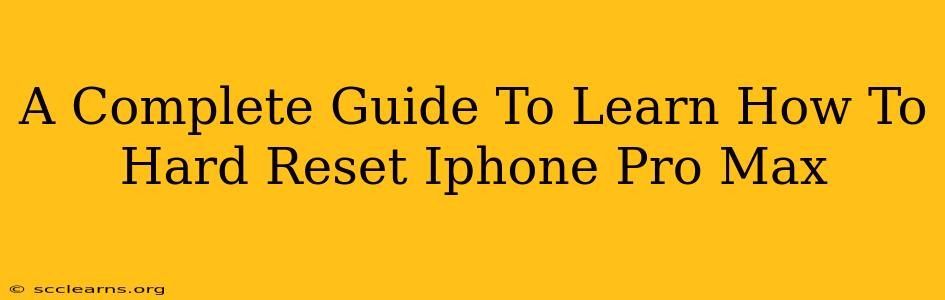A hard reset, also known as a forced restart, is a troubleshooting step that can resolve various issues on your iPhone Pro Max, from frozen screens to unresponsive apps. It's a crucial technique to know, and thankfully, it's relatively straightforward. This comprehensive guide will walk you through the process, explaining different scenarios and offering solutions.
Understanding the Difference: Hard Reset vs. Factory Reset
Before we dive into the hard reset procedure, it's essential to differentiate it from a factory reset. While both involve restarting your device, they achieve very different outcomes:
-
Hard Reset (Forced Restart): This restarts your iPhone Pro Max without deleting any data. It's like turning your phone off and on again, but forcefully, useful when your phone is frozen or unresponsive.
-
Factory Reset (Erase All Content and Settings): This completely wipes your iPhone Pro Max, deleting all data and settings. Use this as a last resort, typically before selling or giving away your device. This process is irreversible unless you have a recent backup.
How to Hard Reset Your iPhone Pro Max
The method for performing a hard reset on an iPhone Pro Max depends slightly on the model's year. However, the core steps remain the same. Here's how:
Method 1: The Standard Hard Reset (For most iPhone Pro Max models)
- Press and quickly release the Volume Up button.
- Press and quickly release the Volume Down button.
- Press and hold the Side button (power button). Continue holding until the Apple logo appears on the screen. This may take around 10-15 seconds.
Troubleshooting Common Issues During Hard Reset
-
My iPhone Pro Max is completely unresponsive: If your phone won't respond to button presses at all, you may need to try multiple times or seek professional help. A completely unresponsive device may indicate a more serious hardware problem.
-
The Apple logo doesn't appear: If you've followed the steps but the Apple logo doesn't appear, try again. Ensure you're pressing the buttons correctly and firmly. If the problem persists, it's best to contact Apple Support.
When to Use a Hard Reset
A hard reset is a valuable tool for resolving several issues:
-
Frozen screen: If your iPhone Pro Max screen is frozen and unresponsive, a hard reset can often resolve the problem.
-
Unresponsive apps: If an app is stuck or not responding, a hard reset might get it back on track.
-
Performance issues: Experiencing slowdowns or lags? A hard reset can sometimes clear temporary files and improve performance.
When NOT to Use a Hard Reset
While generally safe, a hard reset isn't a solution for every problem. Avoid relying on it for:
-
Software updates: A hard reset won't fix software-related bugs. Try reinstalling software updates.
-
Hardware problems: Issues like a broken screen or water damage will not be resolved through a hard reset. These may need professional repair.
-
Data loss: While a hard reset won't erase your data, if the underlying issue stems from corrupted data, you might need more drastic measures.
Conclusion: Mastering the Hard Reset
Learning how to hard reset your iPhone Pro Max is a crucial skill for any owner. It's a quick, easy, and often effective solution for various minor software glitches. Remember to differentiate it from a factory reset, and use it appropriately to maintain the optimal performance of your device. Remember to back up your data regularly to avoid data loss in more serious situations.