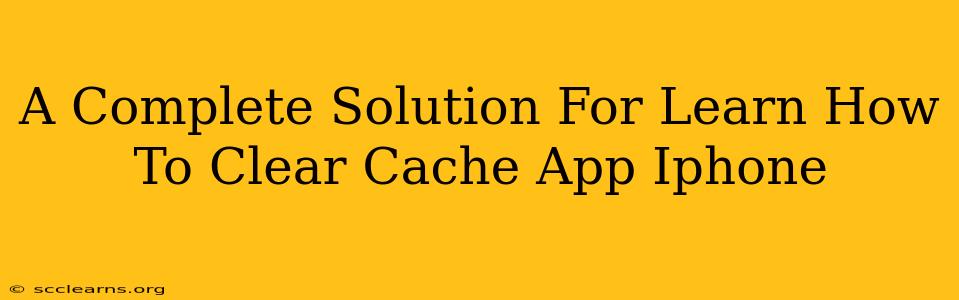Is your iPhone running slower than usual? Are apps crashing or freezing? A build-up of app cache might be the culprit. This comprehensive guide provides a complete solution for learning how to clear the cache on your iPhone apps and get your device running smoothly again. We'll cover everything you need to know, from understanding what app cache is to different methods for clearing it.
What is App Cache and Why Should You Clear It?
App cache refers to temporary files and data that apps store on your iPhone to improve performance. This data includes images, videos, browsing history, and other information used to load content faster. While helpful initially, a large cache can slow down your device and even lead to app malfunctions. Clearing the cache can:
- Improve app performance: Apps will load faster and run more smoothly.
- Free up storage space: Removing unnecessary files creates more space on your iPhone.
- Resolve app crashes and freezes: Corrupted cache data can cause instability.
- Enhance battery life: Less data to process means less battery drain.
How to Clear App Cache on iPhone: The Methods
Unfortunately, there's no single "clear cache" button for all iPhone apps. The process varies depending on the app. However, here are the most common methods:
Method 1: Force Quitting the App
This is the simplest method and often effective for clearing temporary cache.
- Double-click the home button (or swipe up from the bottom and hold for iPhone X and later) to open the app switcher.
- Locate the app you want to clear the cache from.
- Swipe up on the app's preview to force quit it.
This method clears the app's active memory but might not remove all cached data.
Method 2: Deleting and Reinstalling the App
This is a more drastic approach, but it's the most effective way to completely clear an app's cache and data.
- Locate the app you want to clear the cache from on your home screen.
- Tap and hold the app icon until it wiggles.
- Tap the "X" in the corner of the app icon.
- Confirm that you want to delete the app.
- Reinstall the app from the App Store.
Important Note: This method will delete all your app data, so make sure you've backed up anything important before proceeding.
Method 3: Clearing Browser Cache (For Safari and other Browsers)
If you're experiencing slowdowns primarily within your web browser, clearing its cache is crucial. The process varies slightly depending on the browser, but generally involves going to the browser's settings and finding the option to clear browsing data, which usually includes cache. Look for options to clear history, cookies, and website data.
Method 4: Check for App Updates
Outdated apps may have bugs that contribute to caching issues. Make sure all your apps are updated to the latest versions through the App Store.
Preventing Future Cache Buildup
While you can regularly clear your cache, preventing excessive buildup is a better long-term solution. Consider these tips:
- Regularly force quit apps you're not actively using.
- Uninstall apps you don't use anymore.
- Manage your storage regularly. Delete unnecessary files and photos to free up space.
- Keep your iOS updated. Software updates often include performance improvements.
Conclusion
Clearing your iPhone's app cache can significantly improve your device's performance. By using the methods outlined above, you can keep your iPhone running smoothly and efficiently. Remember to choose the method that best suits your needs and always back up your important data before deleting any apps. Now you have a complete solution for how to clear cache on your iPhone apps!