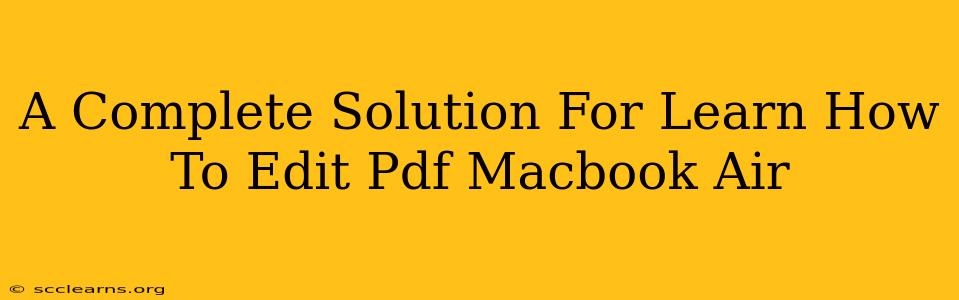So, you've got a PDF on your Macbook Air and need to make some edits? Whether it's a simple typo correction or a more extensive overhaul, knowing how to edit PDFs directly on your Macbook Air is a valuable skill. This comprehensive guide provides several solutions to help you master PDF editing, regardless of your experience level.
Why Edit PDFs Directly on Your Macbook Air?
Editing PDFs directly on your Macbook Air offers significant advantages over other methods. Firstly, it saves time – you avoid the cumbersome process of converting to other formats and then reconverting back. Secondly, it maintains the original formatting and ensures the visual integrity of your document remains intact. Finally, it keeps everything neatly organized in one place, eliminating the need to juggle multiple files.
Methods for Editing PDFs on Your Macbook Air
Several excellent tools allow you to edit PDFs on your Macbook Air. Here are some of the best options, catering to different needs and budgets:
1. Preview (Built-in Option)
Your Macbook Air comes with a powerful built-in application called Preview. While not a full-fledged PDF editor, Preview allows for basic editing tasks such as:
- Adding Text: Inserting text annotations directly onto the PDF.
- Drawing & Highlighting: Use the markup tools to highlight text, draw shapes, and add comments.
- Adding Signatures: Easily add your signature using your trackpad or a connected device.
Limitations: Preview isn't ideal for extensive editing, such as modifying existing text within the document's flow.
2. PDF Editors (Third-Party Apps)
For more advanced editing capabilities, consider dedicated PDF editor applications. Many excellent options are available, both free and paid, offering features such as:
- Text Editing: Modify existing text within the PDF, changing font styles and sizes.
- Image Editing: Add, replace, or modify images within the document.
- Page Management: Add, delete, rearrange, and rotate pages.
- Form Filling: Complete interactive forms within PDFs.
- Optical Character Recognition (OCR): Convert scanned documents into editable text.
Popular Options: Research different apps like Adobe Acrobat Pro (paid subscription), PDFelement (paid), or other free or freemium alternatives available on the Mac App Store. Consider your specific needs and budget when choosing.
3. Using Cloud-Based PDF Editors
Cloud-based PDF editors offer the advantage of accessibility from any device with an internet connection. These often provide similar features to desktop applications, allowing you to:
- Collaborate on PDFs: Share and edit documents simultaneously with others.
- Access PDFs from Anywhere: Edit your files from your iPhone, iPad, or other computers.
- Automatic Saving: Ensure your work is always backed up and safe.
Tips for Efficient PDF Editing on Your Macbook Air
- Backup Your Original: Before making any edits, always create a backup copy of your original PDF file.
- Choose the Right Tool: Select the appropriate editing tool based on the complexity of your edits. Preview is great for simple annotations, while a dedicated PDF editor is best for extensive changes.
- Learn Keyboard Shortcuts: Familiarize yourself with keyboard shortcuts to speed up your workflow.
- Save Regularly: Save your progress frequently to avoid losing your work.
- Check for Errors: After editing, thoroughly review your PDF for any errors or inconsistencies.
Conclusion
Editing PDFs on your Macbook Air doesn't have to be daunting. By understanding the different options available and following these tips, you can efficiently manage and modify your PDF documents, maximizing productivity and achieving professional results. Choose the method that best fits your needs and skill level, and start editing those PDFs with confidence!