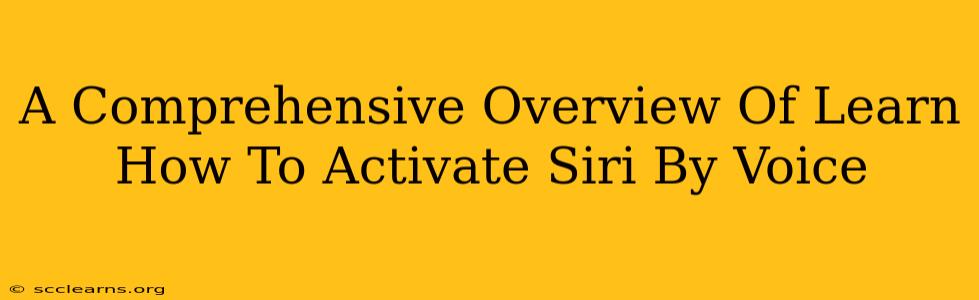Siri, Apple's intelligent personal assistant, offers a seamless way to interact with your Apple devices using just your voice. This guide provides a comprehensive overview of how to activate Siri by voice, covering various scenarios and troubleshooting tips. Whether you're a seasoned Apple user or just getting started, this guide will help you master voice activation and unlock the full potential of Siri.
Understanding Siri Voice Activation
Before diving into the specifics, it's crucial to understand how Siri voice activation works. Siri listens for a specific wake phrase, which triggers its activation. Once activated, you can issue commands and requests verbally. The accuracy and responsiveness of Siri depend on several factors, including microphone quality, background noise, and the clarity of your pronunciation.
The Magic Words: Activating Siri with Your Voice
The default wake phrase for activating Siri is "Hey Siri". This phrase needs to be spoken clearly and directly towards your device's microphone. Different Apple devices may require slightly different configurations, so let's delve into specific activation methods for various devices:
Activating Siri on iPhones and iPads:
- Ensure "Hey Siri" is Enabled: Go to Settings > Siri & Search and ensure the toggle for "Listen for 'Hey Siri'" is switched on. You might be prompted to set up voice recognition during this process.
- Practice Your Pronunciation: Say "Hey Siri" several times during setup to ensure Siri properly recognizes your voice.
- Microphone Placement: Speak clearly and directly to your device's microphone. Avoid background noise as much as possible.
- Troubleshooting: If Siri doesn't respond, try restarting your device or checking for software updates.
Activating Siri on Macs:
- Enable Siri in System Preferences: Go to System Preferences > Siri and check that "Enable Ask Siri" is selected. You will also have the option to enable or disable the "Hey Siri" function.
- Microphone Considerations: Ensure your microphone is working correctly and that its volume is adequately adjusted.
- Troubleshooting: Check the microphone settings and ensure Siri is correctly enabled. Consider restarting your Mac if the issue persists.
Activating Siri on Apple Watches:
- Raising Your Wrist: The easiest way to activate Siri on your Apple Watch is by raising your wrist and then saying "Hey Siri."
- Enabling "Hey Siri": Navigate to Settings > Siri > Listen for 'Hey Siri'" to enable voice activation.
- Troubleshooting: Ensure your watch is correctly paired and has sufficient battery life.
Activating Siri on AirPods and AirPods Pro:
- Double-Tap the AirPod: Double-tap either AirPod to activate Siri and start a voice command.
- Ensure Voice Control is On: Ensure voice control is enabled in your iPhone's Bluetooth Settings.
- Troubleshooting: Ensure that the AirPods are correctly connected to your device and that your iPhone's microphone is not muted.
Beyond the Basics: Customizing Siri's Voice Activation
While "Hey Siri" is the standard wake phrase, there are ways to customize the experience:
- Multiple User Support: Siri can be configured to recognize multiple voices, offering personalized responses and information.
- Voice Training: To improve Siri's recognition accuracy, you can retrain it by repeatedly saying "Hey Siri" during the setup and usage.
- Accessibility Options: Apple offers accessibility features for those with speech impairments.
Optimizing Siri's Performance
To ensure Siri provides the best possible experience, consider these tips:
- Reduce Background Noise: Minimize surrounding noise when interacting with Siri.
- Clear Pronunciation: Speak clearly and distinctly.
- Keep your Device Updated: Regularly update your iOS and macOS to benefit from bug fixes and performance improvements.
Conclusion
Activating Siri by voice is a powerful feature that enhances the usability and convenience of Apple devices. By understanding the process, troubleshooting common issues, and implementing the optimization strategies provided in this guide, you can make the most of Siri's capabilities and simplify your daily interactions with your Apple ecosystem. Remember to regularly check your device settings and adjust them according to your needs and preferences for a truly personalized experience.